How to Delete Yahoo Email Account: Deleting a Yahoo email account can be a decisive step for managing your online presence or simplifying digital life.
However, it’s crucial to comprehend the consequences, such as losing access to connected services and important communications.
Understanding these implications ensures you make an informed decision.
What You Need to Know Before Deleting Your Yahoo Email Account
Understanding what happens when you delete your account, the important data you might lose, and how to backup your valuable emails and data are essential steps to ensure you’re making the right choice.
What Happens When You Delete a Yahoo Email Account
- Permanent Deletion: Once you delete your Yahoo email account, it is permanently removed. You cannot recover or reactivate your account once the process is finalized.
- Loss of Access: You will lose access to all Yahoo services, including Yahoo Mail, Yahoo Messenger, and Flickr.
- Emails and Contacts are Erased: All your emails, contacts, and email settings will be erased. This means any saved emails or important contacts will be lost forever unless backed up.
- Potential Username Availability: Your Yahoo username will eventually go back into the pool of available usernames. However, there’s no guarantee you’ll be able to reclaim it in the future.
Important Data You Might Lose
- Emails: Personal and professional communications, important receipts, confirmations, and history.
- Attachments: Photos, documents, and other files that you’ve received via email.
- Contacts: Email addresses and other contact information stored in your Yahoo account.
- Calendar Entries: Appointments, meetings, and other scheduled events noted in your Yahoo calendar.
- Account Settings: Custom filters, folders, and configurations tailored to your preferences.
Tips on Backing Up Important Emails and Data
- Export Emails: Use Yahoo’s export tool to download a copy of all your emails. You can also use a third-party email client to sync and download your messages.
- Save Contacts: Export your Yahoo contacts to a CSV file, which can be imported into other email services or kept for your records.
- Download Attachments: Go through your email history and manually save any important attachments to your computer or cloud storage.
- Archive Online: Consider using an online service or software that specializes in archiving email accounts, which can be useful for long-term storage and access.
- Keep a Physical Copy: For extremely important information, consider printing out emails or saving them to an external hard drive.
By carefully planning and taking the necessary steps to secure your data, you can ensure that deleting your Yahoo email account does not lead to unexpected losses.
Preparing to Delete Your Yahoo Email Account
Deleting your Yahoo email account is a significant step that requires careful preparation to ensure you don’t lose important information. Follow this guide to smoothly transition away from your Yahoo account without any hiccups.
Checklist of Items to Take Care of Before Deletion
- Backup Important Emails: Make sure you save copies of all emails that contain crucial information you may need in the future.
- Notify Your Contacts: Inform your contacts about your change of email address. Provide them with your new contact information to stay in touch.
- Update Your Account Information on Other Sites: Change your email address on all online accounts, subscriptions, and services. This includes social media, shopping sites, and any utility services.
- Check for Connected Accounts: Identify and unlink any accounts (like social media or online storage) that use your Yahoo email for login or recovery purposes.
- Save Your Contacts: Export your Yahoo contacts to a file. This will make it easier to import them to another email service.
- Clear Subscriptions: Unsubscribe from unwanted newsletters or email lists to prevent your new inbox from becoming cluttered.
- Download or Forward Sentimental or Important Emails: You might have emails with personal significance or critical information—make sure to save these externally or forward them to your new email address.
How to Export Your Yahoo Emails and Contacts
Exporting your emails and contacts from Yahoo can be done in a few simple steps, ensuring you have everything you need before you close your account.
Exporting Yahoo Emails
- Use a Third-Party Email Client: Set up a third-party email client such as Microsoft Outlook, Thunderbird, or Apple Mail to connect to your Yahoo account. You can then download all your emails by syncing them through the client.
- Yahoo Backup Tool: Consider using a dedicated Yahoo backup tool available from various software providers, which can help you save your emails in various formats like PST, PDF, or EML.
Exporting Yahoo Contacts
- Access Yahoo Mail Contacts: Log in to your Yahoo Mail, go to the ‘Contacts’ section.
- Export Contacts: Look for the ‘Actions’ menu and select ‘Export’. You can choose to export your contacts in different formats, typically CSV or VCard, which are compatible with most email services.
By following these steps, you can ensure that your transition from Yahoo Mail is as smooth and trouble-free as possible. Remember to double-check that you’ve secured all necessary information before you delete your account.
Step-by-Step Guide to Deleting Your Yahoo Email Account
Below, we provide simple steps for both web and app users to ensure you can successfully delete your Yahoo email account.
For Web Users
1. Sign In to Your Account: Visit the Yahoo website and log in to your email account with your username and password.
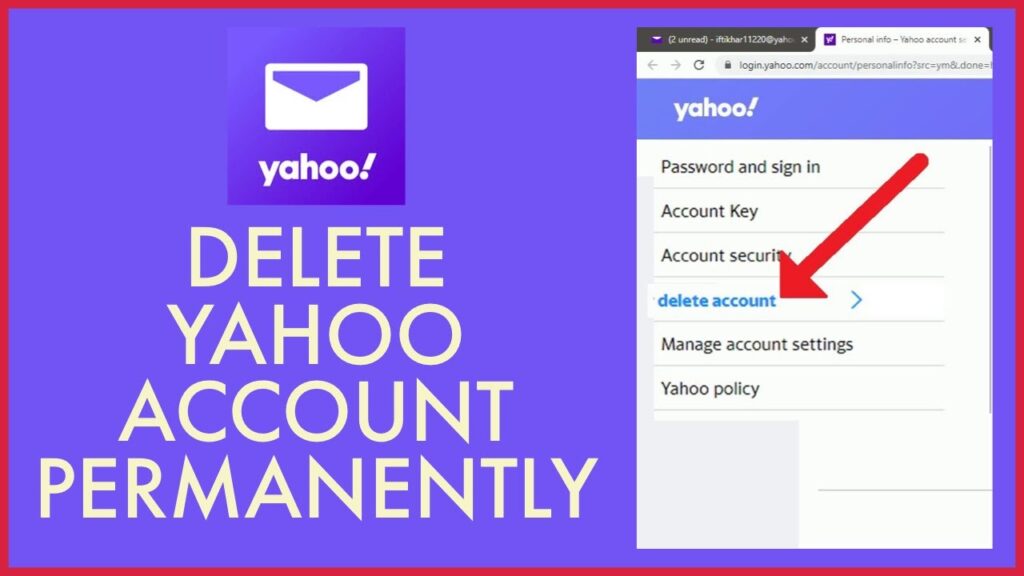
2. Access Account Information: Navigate to the Yahoo Account Info page by clicking on your profile name at the top right corner and selecting “Account Info.”
3. Go to Account Security: In the Account Info page, find and click on “Account Security.”
4. Verify Your Identity: You may need to re-enter your password or verify your identity through a secondary email or phone number.
5. Find the “Delete My Account” Option: Scroll down to find the “Manage Account” section. Click on “Delete My Account.”
6. Read the Deletion Information: Yahoo will provide detailed information about what you will lose when you delete your account. Read this carefully.
7. Confirm Account Deletion: Enter your email address to confirm that you want to delete your account. Then, follow the prompts to complete the deletion process.
8. Wait for the Account Deletion to Process: It can take up to 90 days for Yahoo to completely deactivate your account from their servers.
For App Users
1. Open the Yahoo Mail App: Launch the Yahoo Mail app on your mobile device.
2. Access Settings: Tap on the profile icon or menu at the top left corner, then select “Settings.”
3. Go to Manage Accounts: Tap on “Manage Accounts” and then select your Yahoo account.
4. Select Account Info: Tap on “Account Info” and then go to “Account Security.”
5. Authenticate: You may be prompted to enter your password again or verify your identity.
6. Request Account Deletion: Scroll until you find the “Delete My Account” option and tap on it.
7. Review the Consequences: You will be shown a summary of what will be deleted along with your account. Ensure you read this information thoroughly.
8. Confirm and Proceed: Enter your email address to verify your decision and then follow the steps to finalize the deletion.
9. Finalization: Account deletion through the app also takes up to 90 days to be fully processed by Yahoo.
By following these steps, you can ensure that your Yahoo email account is deleted properly. Remember, once the account is deleted, it cannot be recovered, so make sure you’ve backed up any important data beforehand.
What to Do After Deleting Your Yahoo Email Account
Follow these essential steps to ensure your account is completely deactivated and to manage any services still linked to your Yahoo email.
Steps to Ensure Your Account is Completely Deactivated
- Confirm Deletion: After you request to delete your Yahoo email, Yahoo might take up to 40 days to fully deactivate the account. During this period, avoid logging in, as this may cancel the deletion process.
- Check for Confirmation Email: Yahoo should send you a confirmation email once your account is slated for deletion. If you don’t receive this email within a few days, contact Yahoo support to ensure your deletion request was processed.
- Clear Browser History: Remove any saved passwords and logout sessions from your browsers to prevent accidental logins that could reactivate your account.
Handling Services Still Linked to Your Yahoo Email
- Update Linked Accounts: Go through your app and service logins that used your Yahoo email for registration. Update these to a new email address, ensuring you don’t lose access to important services like banking, social media, or shopping sites.
- Notify Contacts: Send a notification from your new email to contacts who might still use your old Yahoo address. This prevents communication gaps and ensures you remain reachable.
- Secure Personal Data: Review any auto-forwarding settings or connected services that may have stored personal information linked to your Yahoo account. Ensure this data is either deleted or secured under a new email address.
By meticulously following these steps, you can securely transition away from your Yahoo email while maintaining control over your digital presence and linked services.
Potential Issues and How to Resolve Them
When attempting to delete a Yahoo Email account, users may encounter several common issues. Understanding these challenges and knowing the appropriate solutions can help streamline the process, ensuring a smoother experience.
Common Problems
- Login Problems: Users often struggle with incorrect password entries or forgotten login credentials.
- Access to Deletion Page: Navigating to the account deletion page can sometimes be confusing, or users may face errors when trying to access it.
- Account Recovery Loops: Occasionally, users attempting to delete their accounts may find themselves caught in a loop, where the system continually prompts them to recover their account instead.
- Delayed Account Closure: Users may experience delays where the account remains active longer than expected after the deletion process.
- Security Concerns: Concerns about personal data and its security during the deletion process.
Solutions for Troubleshooting
- Resetting Passwords: If you’re facing login issues, try resetting your password through Yahoo’s official password assistance page. Ensure you have access to the recovery email or phone number linked to your account.
- Direct Access to Deletion Page: Use a direct link to the Yahoo account deletion page. Ensure your browser is up to date to avoid compatibility issues.
- Clear Browser Cache: If you encounter persistent access issues or loops, clear your browser’s cache and cookies. This can resolve problems related to stale data interfering with the account deletion process.
- Customer Support: For delays in account closure or any unexpected errors, contact Yahoo’s customer support. Provide them with detailed information about the issue for more tailored assistance.
- Review Account Security: Before initiating deletion, review your account security settings and remove any sensitive information. Additionally, check connected applications and ensure they are disconnected.
By addressing these potential issues with the suggested solutions, users can more effectively manage the deletion of their Yahoo Email accounts, ensuring their data is handled securely and efficiently.
Alternatives to Deleting Your Yahoo Email Account
If you’re considering deleting your Yahoo email account due to privacy concerns or simply because you no longer use it as frequently, you might want to explore a few alternatives first. These options can provide flexibility, enhance your account security, or temporarily disable your account without permanent deletion.
Deactivating Instead of Deleting
- Temporary Account Suspension: Yahoo allows you to temporarily suspend your account for a set period. This can be particularly useful if you are taking a digital detox or need a break from your email without permanently losing your data.
- Deactivate for Specific Services: Instead of deactivating your entire account, consider deactivating specific services or subscriptions that you no longer use. This selective deactivation can help manage your online presence without a full account deletion.
Enhancing Privacy Settings
- Update Your Password: Regularly updating your password is a straightforward but effective way to secure your account. Ensure that your new password is complex and unique to Yahoo.
- Two-Factor Authentication (2FA): Enabling 2FA adds an extra layer of security. Each time you log in, you’ll need both your password and a verification code sent to your phone.
- Review Account Permissions: Go through the list of apps and services that have access to your Yahoo account. Revoke any permissions that are no longer necessary or look suspicious.
- Privacy Dashboard: Yahoo provides a privacy dashboard where you can review and manage your personal information and decide how it’s shared. Adjust your settings to minimize data sharing with third parties.
By considering these alternatives, you can maintain your Yahoo email account while addressing security concerns or managing your digital footprint more effectively.
FAQs about How to Delete Yahoo Email Account
1. How can I permanently delete my Yahoo email account?
To permanently delete your Yahoo email account, visit the Yahoo Account Deletion page, sign in with your Yahoo credentials, follow the instructions, and confirm your decision. Remember, this action is irreversible, so ensure you download any needed data beforehand.
2. What happens after I delete my Yahoo email account?
After you delete your Yahoo email account, you will lose access to your emails, email settings, and profile data. Additionally, the account name may eventually be available for registration by someone else. Be sure to cancel any subscriptions linked to the email address as they won’t automatically cancel.
3. How long does it take to completely delete a Yahoo email account?
The deletion process typically takes about 30 days from the day you confirm your request. However, in some countries, due to legal and regulatory reasons, Yahoo may take up to 90 days to fully delete all your data.
4. Can I recover my Yahoo email account after deletion?
Once the deletion process is initiated, you have a brief window (approximately 40 days) during which you can cancel the deletion by logging back into your account. After this period, recovery is not possible as the account and all associated data are permanently erased.
5. Will deleting my Yahoo email affect my other Yahoo services?
Yes, deleting your Yahoo email account will also remove your access to other Yahoo services linked to the same email address, such as Yahoo Messenger, Yahoo Finance, and others. Make sure to review and handle each service accordingly before proceeding with deletion.
Conclusion
In conclusion, deleting your Yahoo email account is a straightforward process that can be completed in just a few steps. It’s crucial to ensure that you’ve backed up all important emails, contacts, and attachments before proceeding with the deletion.
Remember, once your account is deleted, it cannot be recovered, so taking these precautions is essential. We encourage you to review the steps outlined in this guide carefully and verify that you have saved everything you need before you finalize the deletion of your Yahoo email account.
Safe and thoughtful management of your digital information is key to avoiding potential setbacks.
References
For additional information and to validate the steps provided in our guide on how to delete a Yahoo email account, you can consult the following reputable sources:
- Yahoo Help Center – Explore Yahoo’s official support page for detailed instructions and troubleshooting tips related to managing and deleting Yahoo email accounts. Visit Yahoo Help Center.
- Digital Trends – Read comprehensive reviews and tech guides that include methods for managing various email services, including Yahoo. Their guide on “How to Delete Your Yahoo Email Account” can be accessed at Digital Trends – Yahoo Guide.
- PCMag – PCMag offers expert analysis and step-by-step tutorials on enhancing digital security, including the deletion of old email accounts. Check their insights at PCMag – Email Management.
- TechRadar – For tech enthusiasts looking for detailed guidance on email account management and security implications, TechRadar provides a range of articles. Learn more at TechRadar – Managing Email Accounts.
These sources are well-regarded in the technology and digital security communities, ensuring that the information is both accurate and practical.

