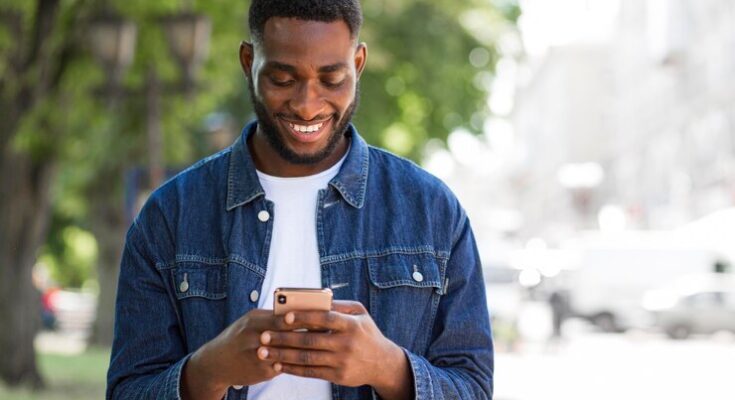How To Delete Plex Account: Plex is a popular media server and streaming platform that allows users to organize and access their media files from various devices.
While Plex offers a seamless and user-friendly experience, there may come a time when you decide to delete your Plex account for various reasons.
Whether you’re looking to switch to a different media server or simply want to remove your Plex account altogether, this guide will walk you through the steps to delete a Plex account.
Things to Consider Before Deleting Your Plex Account
This guide highlights key considerations and offers practical solutions to ensure you make an informed decision.
1. Loss of Data
- Permanent Data Deletion: Understand that deleting your Plex account results in the irreversible loss of your account data, including your media library, preferences, and settings.
- Backup Options: Consider backing up important data before proceeding with account deletion, especially if you have a significant collection of media files.
2. Impact on Shared Content
- Shared Libraries: If you’ve shared your Plex libraries with friends or family, deleting your account will revoke their access. Inform them in advance.
- Collaborative Playlists and Settings: Any collaborative playlists or shared settings will be lost. Make sure to check if your decision impacts others.
3. Alternative Options to Account Deletion
- Deactivating Your Account: If you’re unsure about leaving Plex permanently, consider deactivating your account temporarily. This action preserves your data while restricting access.
- Editing Account Details: Sometimes, a simple update to your account details or privacy settings can address your concerns without needing to delete your account.
Deleting your Plex account is a significant decision with lasting effects. Ensure you’ve considered the loss of data, the impact on shared content, and alternative options like deactivating or editing your account. By considering these factors, you’ll be better equipped to make a choice that aligns with your needs.
Why Delete Your Plex Account?
Personal preferences and alternative options
If you’ve been using Plex for a while and find that it no longer meets your media streaming needs, you may opt to delete your Plex account. Perhaps you prefer a different media server with additional features or a more user-friendly interface. Exploring alternative options can enhance your media streaming experience and lead to the decision of deleting your Plex account.
Privacy concerns
In an age where data privacy is a growing concern, some users may choose to delete their Plex account due to privacy concerns. By deleting your account, you can ensure that your personal information and streaming history are no longer stored or accessible by Plex. Taking control of your digital footprint is an essential aspect of protecting your privacy in the online world.
Step-by-Step Guide to Delete Plex Account
Deleting your Plex account can be straightforward if you follow these step-by-step instructions. Whether you’re using Plex on the web or via the app, this guide will help you through the process.
Steps for Deleting Plex Account on the Web
- Log In to Your Account: Go to the Plex website and sign in to your account.
- Access Account Settings: Click on your profile icon, usually located in the top right corner, and select ‘Account’ to open your account settings.
- Navigate to the Deletion Page: Scroll down to find the ‘Delete Account’ section.
- Read the Information Carefully: Plex provides important information about what happens when you delete your account. Make sure to read this thoroughly.
- Confirm Deletion: Enter your password to confirm that you want to delete your account.
- Complete the Process: Click on the ‘Delete Account’ button. Your account will be permanently deleted.
Steps for Deleting Plex Account on the App
- Open the Plex App: Start by opening the Plex app on your device.
- Go to Account Settings: Tap on your profile icon and select ‘Account’ to access your settings.
- Find the Delete Option: Look for the option to delete your account. This may be under ‘Advanced’ or ‘More Settings’.
- Understand the Consequences: Read the information provided about what happens after account deletion.
- Confirm Your Choice: You’ll be required to enter your password for verification.
- Finalize the Deletion: Tap on the ‘Delete Account’ option to permanently remove your account from Plex.
By following these steps, you can successfully delete your Plex account from both the web and the app. Always make sure to understand the implications of account deletion before proceeding.
Troubleshooting Common Issues with Plex Deletion
Encountering issues during the Plex deletion process can be frustrating. This section aims to guide you through common problems and their solutions, ensuring a smooth experience.
1. Incomplete Deletion: Sometimes, the deletion process might seem incomplete or files may persist.
- Solution: Ensure you follow the deletion steps precisely. Check for any residual files in the installation directory and manually delete them if necessary.
2. Error Messages: Error messages can pop up, hindering the deletion process.
- Solution: Note the error code and message. Restart your device and attempt the deletion again. If the error persists, it may indicate a deeper system issue.
3. Plex Account Issues: Problems with your Plex account can prevent proper deletion.
- Solution: Log into your Plex account and verify your credentials. Ensure there are no active subscriptions or linked devices that might be causing the issue.
4. Software Glitches: At times, software glitches can cause the deletion process to freeze or fail.
- Solution: Update your Plex app to the latest version. If the issue continues, reinstall the app before attempting to delete it again.
5. Operating System Compatibility: Issues may arise due to compatibility problems with your operating system.
- Solution: Check if your operating system is compatible with the Plex version you are trying to delete. Update your OS if necessary.
Contacting Plex Support
If you’ve tried the above solutions and still face issues, contacting Plex support is the next step. You can reach them through their official website, where a support ticket can be submitted. Be prepared to provide details about your issue, any error messages, and the steps you’ve already taken. This information will help the support team assist you more efficiently.
Remember: Always back up your data before attempting any deletion or major changes to avoid data loss.
Troubleshooting Common Issues
Experiencing difficulties during the deletion process on Plex can be frustrating. In this section, we’ll explore some common issues you might encounter and provide straightforward solutions to help you navigate these challenges efficiently.
1. Error Messages During Deletion: Sometimes, you might encounter error messages when trying to delete content. This often occurs due to server connectivity issues or temporary glitches in the system. To resolve this, try restarting your Plex server and ensure your internet connection is stable.
2. Incomplete Deletion of Files: If you find that some files are not being completely removed, it could be due to incorrect file permissions or server misconfigurations. Check the file permissions and make sure Plex has the necessary rights to delete files from your system.
3. Delayed Updates in Library: After deleting content, if your library does not update immediately, this could be a syncing issue. You can manually refresh your library or wait for a few minutes for automatic synchronization.
4. Accidental Deletion of Content: If you accidentally delete important content, it’s crucial to act quickly. Plex does not have a built-in recovery system, but you might be able to restore files from your system’s recycle bin or use a file recovery tool if the data hasn’t been overwritten.
5. Technical Glitches: For complex technical issues that aren’t easily resolved, contacting Plex support is the best course of action. You can reach out to them via their official support page, where you’ll find various resources including FAQs, user forums, and a contact form for direct assistance.
Contact Plex Support: If you’re facing persistent problems or need more specific guidance, don’t hesitate to contact Plex support. Visit their official support page for detailed information and to access their customer support services.
By addressing these common issues, you can ensure a smoother and more efficient content management experience on Plex. Remember, if you’re ever in doubt, Plex’s dedicated support team is there to assist you.
What Happens After Deleting Your Plex Account
When you decide to delete your Plex account, it’s important to understand the implications this action will have on your data and access to services. In this section, we’ll delve into what you can expect post-deletion.
1. Complete Data Removal
Once you delete your Plex account, all your stored data gets permanently removed. This includes your personal media library, user preferences, and any customized settings. It’s crucial to back up any important data you may want to retain, as this process is irreversible.
2. Loss of Access to Services
Deleting your account means you will lose access to all Plex services. This includes Plex Media Server, Plex Pass subscriptions, and any associated third-party services linked to your Plex account. If you have any ongoing subscriptions, ensure to cancel them beforehand to avoid further charges.
3. Impact on Shared Libraries
If you shared libraries with other users, they will no longer have access to your content. Inform your shared users in advance so they can make necessary arrangements.
4. No Recovery Option
Remember, once deleted, your Plex account cannot be recovered. This action is final, and you’ll need to create a new account if you decide to return to Plex in the future.
5. Timeline for Data Deletion
It’s worth noting that the deletion of your data from Plex servers may not be immediate. There can be a delay for complete removal from their systems, but during this period, you won’t have access to your account or services.
By understanding these key points, you can make an informed decision about deleting your Plex account. Remember to take necessary backups and consider the finality of this action before proceeding.
Alternatives to Deleting Your Plex Account
There are several alternatives you can explore before making this permanent decision. Here’s a closer look at what you can do instead:
- Adjust Your Privacy Settings: Before you opt for account deletion, consider customizing your privacy settings. Plex offers various privacy options that allow you to control who sees your activity and manages your data. By fine-tuning these settings, you can enhance your privacy without losing your account.
- Take a Break: Sometimes, all you need is a break from the service. Instead of deleting your account, try taking a temporary hiatus. This approach gives you the space to evaluate if you truly want to leave Plex or if you just needed some time away.
- Limit Notifications: If constant notifications are overwhelming, customize them in your account settings. Reducing the frequency or types of alerts you receive can make your Plex experience more enjoyable without the need to delete your account.
- Explore Different Content: Perhaps your current content isn’t engaging you as it used to. Before deciding to delete your account, explore other genres or types of content within Plex. This fresh approach might reignite your interest in the platform.
- Seek Community Advice: The Plex community is a valuable resource. If you’re facing issues or dissatisfaction, consider seeking advice from other users. They might offer insights or solutions that could change your perspective about deleting your account.
By considering these alternatives, you can make a more informed decision about whether to delete your Plex account or adjust your usage to better suit your needs.
FAQs: Deleting Your Plex Account
What happens when I delete my Plex account?
Deleting your Plex account will permanently remove your personal information, media libraries, and any shared content from Plex’s servers. You will lose access to all Plex services, including any paid subscriptions.
Can I recover my account after deletion?
Once deleted, your Plex account and its associated data cannot be recovered. It’s advisable to ensure you have backups of any important data before proceeding with account deletion.
How do I delete my Plex account?
To delete your Plex account, go to the Plex website, sign in, navigate to account settings, and find the ‘Delete Account’ option. Follow the on-screen instructions to confirm the deletion.
Will deleting my account cancel my Plex Pass subscription?
Yes, deleting your Plex account will also cancel your Plex Pass subscription. If you only wish to cancel the subscription without deleting your account, you can do so in the subscription settings.
How long does it take for my account to be deleted?
The deletion process begins immediately after you confirm the deletion. However, it may take a few days for all your data to be completely removed from Plex’s servers.
Is there an alternative to deleting my account?
If you’re considering deleting your account due to specific issues, you might want to explore account settings or contact Plex support for assistance. Adjusting settings or temporarily disabling your account could be alternatives to deletion.
Conclusion
Deleting your Plex account is a straightforward process that can be accomplished in a few simple steps. Whether you’re looking to explore alternative media server options or prioritize your privacy, deleting your Plex account ensures that your personal information is no longer stored or accessible.
Remember to back up your media files and cancel any subscriptions before proceeding with the deletion process. If you encounter any issues, don’t hesitate to reach out to Plex support for assistance. Explore alternative media server options such as Emby and Jellyfin to continue enjoying your media library with added features and functionalities.
Safeguard your privacy and tailor your media streaming experience to your preferences by taking control of your Plex account.