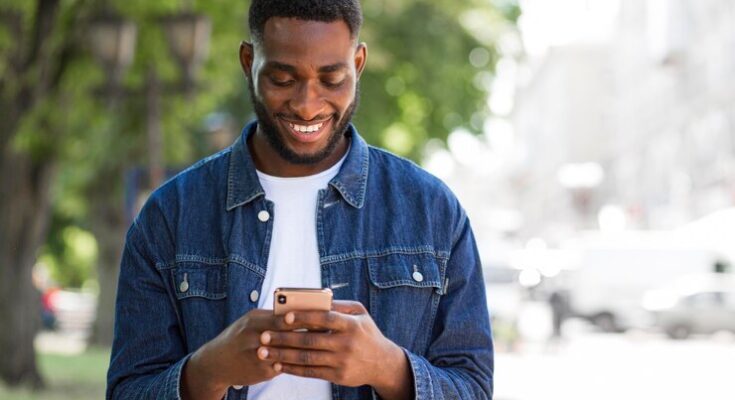How To Delete Twitter Account: In today’s fast-paced digital world, managing your online presence is crucial.
There are instances where you may need to take a step back, reevaluate your digital footprint, or simply declutter your social media life.
This guide provides a detailed, step-by-step approach to delete your Twitter account, ensuring a smooth and hassle-free process.
Understanding Twitter Account Deletion
What Does Deleting a Twitter Account Mean?
Deleting a Twitter account is a permanent action that removes your presence from the platform. It erases your profile, tweets, followers, and other associated data. This action is irreversible, meaning once you delete your account, you cannot retrieve any of the lost information or reactivate it.
Deactivating vs. Deleting a Twitter Account
It’s essential to distinguish between deactivating and deleting a Twitter account. Deactivation is the first step in the process of deleting your account. When you deactivate your account, it becomes invisible to other users, but Twitter retains your data for a grace period (usually 30 days). If you change your mind during this period, you can reactivate your account by simply logging in. However, if you do not reactivate within this period, your account is permanently deleted.
Consequences of Deleting a Twitter Account
- Loss of Data: All your tweets, messages, and media will be permanently erased.
- Loss of Followers: Your followers will no longer be able to find or interact with your account.
- Impact on Online Presence: If you used your Twitter account for personal branding or professional purposes, deleting it could affect your online presence.
- Inability to Reactivate: Unlike deactivation, you cannot recover a deleted account.
Deleting a Twitter account is a significant decision. It’s crucial to weigh the consequences and consider backing up your data before proceeding with deletion.
Reasons for Deleting a Twitter Account
There comes a time when some users consider the option of deleting their Twitter accounts. This decision is influenced by various factors, each significant in its own right. Here, we delve into the key reasons prompting users to bid farewell to their Twitter presence.
Privacy Concerns
Privacy is a paramount consideration in today’s online world. Users who feel their personal information is at risk, or who are uncomfortable with the amount of data collected by Twitter, often opt to delete their accounts. This move is seen as a step towards safeguarding personal data and regaining control over what is shared publicly.
Social Media Detox
The concept of a social media detox has gained traction in recent years. Users find that stepping away from the constant noise and demands of platforms like Twitter can have a positive effect on mental health. Deleting a Twitter account becomes a part of a broader effort to reduce screen time, improve focus, and foster real-world relationships.
Harassment and Negative Interactions
Unfortunately, social media can be a breeding ground for harassment and toxic interactions. Users who find themselves the target of such negativity may choose to delete their Twitter accounts as a means of self-protection. This decision is often about creating a healthier, safer online environment for oneself.
However, the reasons for deleting a Twitter account are diverse and deeply personal. Whether driven by privacy concerns, the pursuit of a healthier lifestyle, or the need to escape negativity, each reason reflects the evolving relationship between individuals and the digital world they navigate.
Preparing to Delete Your Twitter Account: Key Steps to Consider
Before you say goodbye to your Twitter presence, there are a few essential steps you should consider to ensure a smooth transition. This guide will help you understand the important actions to take before permanently deleting your Twitter account.
1. Download Your Twitter Data: Before deleting your account, it’s crucial to save a copy of your Twitter data. This archive includes your tweets, media, and other account information. To request your archive, go to your account settings and find the option to request your data. Twitter will notify you when your archive is ready for download.
2. Inform Your Followers: If you have a significant following or use Twitter for professional purposes, consider informing your followers about your decision to leave. This gives you a chance to redirect them to other platforms where they can continue to follow your work or stay in touch.
3. Backing Up Important Tweets: If there are specific tweets or conversations you want to keep, take the time to save them. You can screenshot tweets or use third-party tools to save them in various formats. Remember, once your account is deleted, you won’t have access to any of your tweets.
4. Review Connected Apps: Check which apps are connected to your Twitter account. These could be blogging platforms, social media managers, or other types of applications. Make sure to disconnect these apps or update your login information if needed.
5. Consider a Temporary Deactivation: If you’re not completely sure about deleting your Twitter account, you can deactivate it temporarily. This gives you a 30-day window to reactivate your account should you change your mind.
Following these steps will ensure that you have a copy of your valuable data and that your departure from Twitter is as seamless as possible. Remember, deleting your Twitter account is a permanent action, so make sure you’re fully prepared before taking this step.
Step-by-Step Guide to Deleting Your Twitter Account
Follow these easy steps for both web and mobile app users to deactivate and permanently delete your Twitter account.
Steps for Web:
1. Log in to Twitter: Start by logging into your Twitter account on a web browser.
2. Access Settings: Click on your profile icon and select ‘Settings and privacy’ from the dropdown menu.
3. Deactivation Option: Scroll to the bottom of the page and click on ‘Deactivate your account’.
4. Read Deactivation Information: Review the information about account deactivation.
5. Confirm Deactivation: Enter your password and confirm you want to deactivate your account.
Steps for Mobile App:
1. Open Twitter App: Launch the Twitter app on your mobile device.
2. Navigate to Settings: Tap your profile icon and select ‘Settings and privacy’.
3. Account Settings: Choose ‘Account’ and then ‘Deactivate your account’.
4. Understand the Process: Read the information provided regarding deactivation.
5. Confirm and Deactivate: Confirm your password and proceed to deactivate your account.
Note: Deactivation starts the process of permanently deleting your account. However, Twitter retains your data for 30 days in case you change your mind. After this period, your account and data are permanently removed.
Deactivating and deleting your Twitter account is a significant step. Make sure you have backed up any essential data or information you might need in the future. Once your account is gone, it’s gone for good!
What Happens After Deleting Your Twitter Account
Have you recently decided to delete your Twitter account? It’s important to understand what happens next. This article will guide you through the process, focusing on the critical 30-day grace period and what occurs once it ends.
Understanding the 30-Day Grace Period
When you delete your Twitter account, it doesn’t vanish immediately. Instead, Twitter initiates a 30-day grace period. This is a crucial time frame for users who might change their mind. During these 30 days, your account is essentially in a suspended state, invisible to other users but not yet permanently deleted. If you decide to return to Twitter, simply logging back in will reactivate your account.
Post-Grace Period: The Final Goodbye
What happens when the grace period ends? After 30 days, your Twitter account is permanently deleted. This means that all your tweets, followers, likes, and other data associated with your account are irretrievably removed from Twitter’s servers. You won’t be able to recover any data, and if you choose to return to Twitter, you’ll need to start from scratch with a new account.
Remember, deleting your Twitter account is a significant decision. Understanding these steps ensures you make an informed choice about your social media presence.
Troubleshooting Common Issues in Twitter Account Deletion
This guide addresses the most common issues, like forgotten passwords and unintended account reactivation, and provides straightforward solutions to help you successfully navigate through the account deletion process.
1. Forgotten Passwords: Forgetting your password is a common hurdle. Don’t worry, Twitter has a simple solution. Visit Twitter’s login page and select ‘Forgot Password.’ Follow the prompts to reset your password using your email address, phone number, or username. Once you’ve reset your password, you can proceed with the account deletion process.
2. Account Reactivation: Sometimes, after initiating account deletion, you might unintentionally reactivate your account by logging in. To avoid this, ensure that you do not log in to Twitter during the 30-day deactivation period. If you accidentally reactivate your account, you’ll need to start the deletion process again from the beginning.
By understanding and addressing these common issues, you can make your Twitter account deletion process smoother and hassle-free. Remember, patience and following the correct steps are key to successfully deleting your account.
Alternatives to Deleting Your Twitter Account
There are several less drastic options that can help you manage your Twitter experience more effectively. Let’s explore how you can maintain your presence on the platform while still finding peace of mind.
1. Deactivating Your Account Temporarily
Take a Breather: Deactivating your Twitter account temporarily gives you a break without permanently erasing your presence. Your profile, tweets, and followers remain intact, but are hidden, and you can reactivate simply by logging back in.
Time to Reflect: Use this period to assess how Twitter impacts your life and whether you want to return with a new approach.
2. Muting and Unfollowing
Curate Your Feed: Muting keywords or accounts helps in filtering out unwanted content. Unfollowing accounts that don’t add value to your Twitter experience can significantly improve your feed.
Stay in Control: This method allows you to stay connected while avoiding triggers or content that you find unhelpful or upsetting.
3. Blocking Troublesome Accounts
Protect Your Space: Blocking accounts that harass, bully, or otherwise negatively impact your experience helps create a safer, more enjoyable Twitter environment.
Personal Boundaries: It’s a firm way to set personal boundaries and prevent specific users from interacting with you.
4. Adjusting Your Notifications
Manage Alerts: Customize your notification settings to reduce distractions. Choose to receive alerts only for your direct interactions, or turn them off completely for a quieter experience.
Focus on What Matters: This helps you to focus on interactions that are meaningful to you, rather than getting lost in the noise.
5. Exploring Lists and Topics
Organize Your Interests: Use Twitter lists to follow specific topics or groups without having them all in your main feed. It’s a great way to stay updated on your interests without the clutter.
Tailored Content: Choose topics that interest you, and Twitter will show more related content, making your experience more relevant and enjoyable.
By adopting these strategies, you can maintain your Twitter account and still enjoy a more controlled and pleasant social media experience. Each method offers a way to customize your Twitter presence to suit your personal needs and preferences.
FAQs (Frequently Asked Questions) About Deleting a Twitter Account
1. How do I permanently delete my Twitter account?
To permanently delete your Twitter account, first log in to your account. Navigate to the ‘Settings and Privacy’ section. Here, you’ll find the option to ‘Deactivate your account.’ Remember, deactivation is a precursor to deletion. After deactivation, your account will be permanently deleted after 30 days.
2. Can I reactivate my Twitter account after deactivating it?
Yes, you can reactivate your Twitter account within 30 days of deactivation. Simply log in with your credentials to reactivate. Post 30 days, your account is permanently deleted and cannot be recovered.
3. Will my tweets and data be deleted immediately?
When you deactivate your account, your tweets and data will not be visible on Twitter, but it takes up to 30 days for complete deletion. During this period, your data is still stored in Twitter’s servers.
4. Can I delete my Twitter account from the mobile app?
Yes, you can initiate the deletion of your Twitter account from the mobile app. The process is similar to doing it on a desktop – go to ‘Settings and Privacy,’ then ‘Your account,’ and select ‘Deactivate your account.’
5. What happens to my followers and messages after deleting my account?
Upon deactivation, your followers cannot see your profile or tweets. Direct messages you’ve sent may still be visible to others. Once your account is permanently deleted, all information including followers and messages is erased.
6. Can I download my Twitter data before deleting my account?
Yes, Twitter allows you to download your data before account deletion. Go to ‘Settings and Privacy,’ click on ‘Your account,’ then select ‘Download an archive of your data.’ You will need to verify your identity to proceed.
7. Will people still find me on Twitter after I delete my account?
No, once your account is deactivated and eventually deleted, people will not be able to find your profile, tweets, or any related information on Twitter.
Conclusion
In summary, this guide has meticulously outlined the steps needed to delete your Twitter account. To ensure a smooth and error-free process, it’s vital to follow each step carefully. Deleting a Twitter account is a significant action that requires deliberate consideration and precision.
By adhering to the instructions provided, you can navigate this process with confidence and ease. Remember, taking these steps will permanently remove your presence from Twitter, so make sure this decision aligns with your digital goals.
If you’ve found this guide helpful or have any further questions, feel free to reach out or revisit the steps as needed. Your journey towards managing your digital footprint starts here, and we’re here to assist every step of the way.