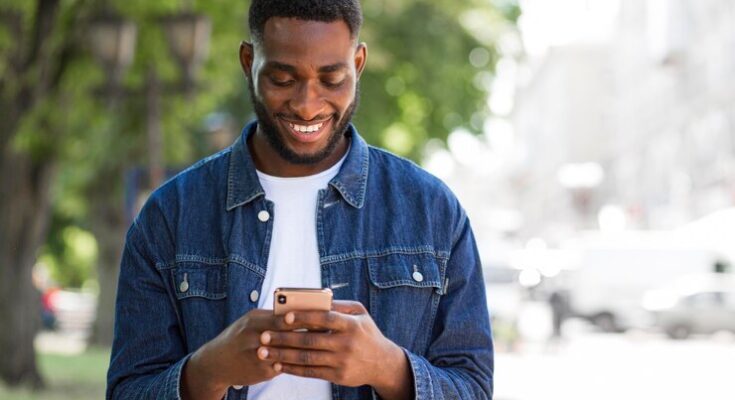How To Delete Apple iCloud Account: Managing your digital presence is essential in today’s tech-centric world. A significant part of this involves handling your Apple iCloud account effectively.
Whether you’re switching to a new service or simply cleaning up your digital footprint, deleting your iCloud account is a straightforward process.
This comprehensive guide will walk you through each step, ensuring a hassle-free experience.
Reasons to Delete Your iCloud Account
There are several compelling reasons why someone might consider deleting their iCloud account. This article delves into these reasons, emphasizing the importance of fully understanding the implications of such a decision.
Privacy Concerns: In an era where data privacy is paramount, users might feel uneasy about how their data is handled or shared. iCloud, like many cloud services, stores personal information, photos, and documents. For those prioritizing data privacy above all else, deleting their iCloud account may seem like a prudent step to safeguard their personal information.
Switching to a Different Service: Users often switch to different cloud services for various reasons such as better storage plans, more features, or improved compatibility with non-Apple devices. Transitioning to services like Google Drive or Microsoft OneDrive might prompt users to delete their iCloud accounts for simplicity and to avoid data duplication.
Reducing Digital Footprint: Some users might aim to minimize their digital presence for security or personal reasons. Deleting an iCloud account is a significant step towards this goal, as it involves removing a substantial amount of personal data from the internet.
Issues with the Service: Occasionally, users might face technical or service-related issues with iCloud, such as sync problems or dissatisfaction with user experience. These challenges can lead to the decision to delete the account.
Closing Unused Accounts: For those who no longer use their Apple devices or have multiple cloud accounts, it might make sense to delete their iCloud account to streamline their digital life.
Understanding the Implications
Before proceeding with deletion, it’s crucial to understand the implications. Deleting an iCloud account results in the loss of access to all data stored in the account, including photos, documents, and backups. It’s essential to backup any important data before deletion. Additionally, users should consider how this decision might affect their use of Apple services and devices.
However, while there are valid reasons to delete an iCloud account, such as privacy concerns and switching services, it’s important to weigh these reasons carefully against the potential loss of data and functionality. A thoughtful approach ensures that users make informed decisions in managing their digital lives.
Things to Consider Before Deletion
Before proceeding with the deletion of your account, it’s crucial to understand the importance of data backup and the consequences you might face. Here’s a detailed guide to help you navigate this process.
Importance of Backing Up Data
Safeguarding Your Memories and Information: Your account may contain precious memories, important contacts, and vital information. Backing up ensures that you don’t lose these irreplaceable items.
Ease of Transition: If you plan to switch to a different service or platform, having a backup makes the transition smoother, allowing you to restore your data on a new platform effortlessly.
Avoiding Data Lock-In: By backing up, you avoid being tied down to a single service provider. This freedom is essential for maintaining control over your digital life.
Consequences of Account Deletion
Loss of Access to Services: Deleting your account means losing access to all associated services. This includes email, cloud storage, and any subscribed services linked to your account.
Permanent Data Loss: Once you delete your account, recovering data becomes impossible. This includes photos, documents, emails, and any backups stored in the cloud.
Interruption to Connected Services: If you use your account to log into other websites or services, deleting it could disrupt your access to these services.
By understanding these aspects, you can make an informed decision about whether or not to delete your account. Always remember, data once deleted may be irretrievable, so proceed with caution and thorough preparation.
Step-by-Step Guide to Deleting Your iCloud Account
Here’s a comprehensive, easy-to-follow guide to help you smoothly navigate through the process of deleting your iCloud account.
Web Version
Sign in to iCloud: Open your web browser and visit the official iCloud website. Sign in using your Apple ID and password.
Manage Account Settings: After logging in, navigate to the ‘Account Settings’ section.
Backup Important Data: Before proceeding, make sure to back up any important data you wish to keep. iCloud contains valuable information like photos, contacts, and documents.
Deactivate Features: Deactivate any active features or services linked to your iCloud account, such as Find My iPhone, iCloud Drive, etc.
Request to Delete Account: Scroll down to find the option to delete your account. Apple will typically ask for a reason for the account deletion; provide the necessary information.
Confirm Deletion: Follow the on-screen instructions to confirm the deletion. Be aware that this action is irreversible.
App Version
Open iCloud Settings: On your Apple device, go to ‘Settings’ and tap on your Apple ID at the top.
Access iCloud Options: In the Apple ID menu, select ‘iCloud’ to view your iCloud settings.
Backup Necessary Data: Ensure you have backed up all essential data stored in your iCloud account.
Disable iCloud Features: Turn off all the iCloud features you are using, such as iCloud Photos, iCloud Drive, etc.
Request Account Deletion: At the bottom of the iCloud settings, you will find an option to delete or deactivate your account. Select it and proceed as directed.
Confirm and Complete: Follow the steps provided to confirm your decision. Remember, deleting your iCloud account is permanent.
Deleting your iCloud account is a significant step and should be done with caution. Ensure you have a backup of all your important data and understand the implications of this action. If you have any doubts or require assistance, it’s advisable to consult Apple’s support team.
What Happens After Deleting Your iCloud Account
When you decide to delete your iCloud account, it’s crucial to understand the implications and the process involved. The deletion of an iCloud account is a significant action with several stages and impacts on your data and access.
Timeframe for Account Deletion: The process of deleting your iCloud account doesn’t happen instantly. Once you request deletion, Apple provides a grace period, typically around 30 days, during which you can cancel the deletion request. This period serves as a buffer for you to retrieve or transfer any important information you may have forgotten.
Data Accessibility and Loss: Post-deletion, all the data associated with your iCloud account, including photos, documents, backups, and any other stored information, will be permanently erased. This means that you lose access to iCloud services like iCloud Mail, iCloud Drive, and iCloud Photos. Therefore, it’s essential to back up or transfer any important data before you confirm the deletion.
Transitioning to a New Cloud Service
Switching to a new cloud service after deleting your iCloud account requires careful planning:
Selecting a New Service: Research and choose a cloud service that aligns with your needs. Consider storage capacity, security features, cost, and compatibility with your devices.
Data Transfer: Before deleting your iCloud account, transfer your data to the new cloud service. This may involve downloading files to your device and then uploading them to the new service, or using direct transfer tools if available.
Update Settings on Devices: After moving to a new service, update your settings on all devices. This ensures that your data syncs with the new service and not iCloud.
Notify Contacts: If you use iCloud Mail, inform your contacts about your new email address to avoid missing important communications.
Deleting your iCloud account is a decision that shouldn’t be taken lightly. Ensure you’ve backed up or transferred all necessary data and understand the implications on your access and usage of Apple services. Transitioning to a new cloud service can offer a fresh start but requires careful planning and execution.
Troubleshooting Common Issues in Apple iCloud Deletion Process
Experiencing issues during the Apple iCloud deletion process can be frustrating. This section aims to address some of the most common problems users encounter, offering clear, straightforward solutions to ensure a hassle-free experience.
1. Error Messages During Deletion
Issue: Receiving error messages when trying to delete iCloud account.
Solution: Ensure you have a stable internet connection. Restart your device and try again. If the problem persists, check Apple’s System Status page to see if iCloud services are down.
2. Forgotten Apple ID or Password
Issue: Unable to remember your Apple ID or password.
Solution: Visit Apple’s iForgot website (iforgot.apple.com) to recover your Apple ID or reset your password. Follow the on-screen instructions.
3. Data Backup Concerns
Issue: Worried about losing important data during the deletion process.
Solution: Before deleting your iCloud account, ensure all essential data is backed up. You can do this by syncing with iTunes or manually transferring files to your computer.
4. Issues with Linked Devices
Issue: Problems occur due to devices still linked to the iCloud account.
Solution: Sign out of iCloud on all devices before deletion. Go to Settings > [Your Name] > Sign Out (on each device).
5. Delays in Account Deactivation
Issue: iCloud account not deactivating immediately after the deletion process.
Solution: Some delay is normal. If your account is still active after 24 hours, contact Apple Support for further assistance.
6. Verification Email Not Received
Issue: No verification email received after initiating the deletion process.
Solution: Check your spam or junk folder. Ensure the email associated with your Apple ID is correct. Resend the verification request if necessary.
7. Two-Factor Authentication Hurdles
Issue: Unable to complete process due to two-factor authentication.
Solution: Ensure you have access to a trusted device or phone number for authentication. If you’re locked out, you may need to contact Apple Support for recovery options.
By addressing these common issues, you can navigate the iCloud deletion process more effectively. Remember, when in doubt, Apple Support is always there to help you through any steps or resolve more complex issues.
Alternatives to Deleting Your iCloud Account
Considering deleting your iCloud account? Hold on! There are several alternatives that could serve your needs without losing your data or disrupting your Apple ecosystem experience. Let’s explore these options, focusing on their benefits and how they can provide a more controlled digital environment.
1. Adjust Your Privacy Settings
Instead of deleting your account, consider revising your privacy settings. Apple offers a comprehensive suite of privacy controls that allow you to limit what data is stored and how it’s used. This way, you maintain your account’s benefits while enhancing your digital privacy.
2. Disable Specific iCloud Features
If certain iCloud features are your main concern, you can simply turn them off. For example, if you’re worried about photo storage, disable iCloud Photos while keeping other services active. This selective approach ensures you keep using the services you like without the ones you don’t.
3. Sign Out of iCloud on Unused Devices
Reduce your digital footprint by signing out of iCloud on devices you no longer use. This simple step can significantly enhance your account’s security without the need to delete your entire account.
4. Create a Secondary Apple ID
For those wanting to separate personal and professional data, consider creating a secondary Apple ID. This way, you can manage different kinds of data under different accounts, ensuring a clear boundary between your personal and work life.
5. Consult Apple’s Support for Custom Solutions
If you’re unsure about the best course of action, reach out to Apple’s Support. They can offer tailored advice based on your specific concerns and needs.
By considering these alternatives, you can maintain the convenience and connectivity of your iCloud account while addressing specific concerns you may have. This approach is often more practical and less disruptive than completely deleting your account.
FAQs: Deleting an iCloud Account
What happens when I delete my iCloud account?
Deleting your iCloud account removes all your data stored on iCloud, including photos, contacts, and backups. This action cannot be undone, so ensure you have backups of any important data.
Can I delete my iCloud account without deleting my Apple ID?
No, deleting your iCloud account is linked to your Apple ID. Removing your iCloud account will affect your access to Apple services associated with that Apple ID.
How do I delete my iCloud account from my iPhone?
To delete your iCloud account from your iPhone, go to Settings, tap your Apple ID, scroll down and select ‘Sign Out’. Follow the prompts to remove the iCloud account from your device.
Will deleting my iCloud account free up storage space?
Yes, deleting your iCloud account will free up the storage space used by your iCloud data. However, this will also mean losing access to any data stored in iCloud.
Can I recover data after deleting my iCloud account?
Once your iCloud account is deleted, recovering data is not usually possible. It’s important to backup any important data before proceeding with deletion.
How long does it take to delete an iCloud account?
The process of deleting an iCloud account can take a few minutes to a few days, depending on the amount of data stored in the account.
Conclusion
In summary, this article has meticulously guided you through the critical aspects of deleting an iCloud account. It’s vital to understand the repercussions associated with this process, as it involves more than just removing an account; it affects your access to important data and services linked with your Apple ID. We have emphasized the significance of comprehending these implications to avoid any unintended loss of data or service disruptions.
As you consider deleting your iCloud account, remember the importance of backing up essential data and reviewing the connected services that might be impacted. This guide aims to provide you with a thorough understanding and a clear pathway to proceed with confidence.
However, if you find yourself unsure or facing complexities, do not hesitate to seek professional assistance. Your digital assets are valuable, and ensuring their safety during such transitions is paramount. Remember, taking informed steps and seeking help when needed can make this process seamless and secure.