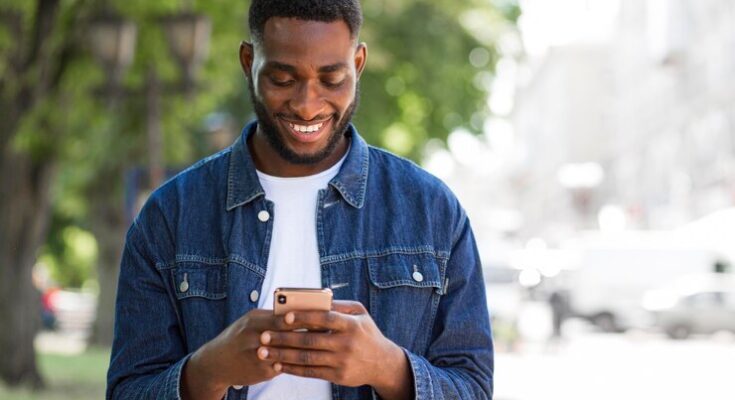How To Delete Apple ID Account: In today’s digital era, managing your online presence is crucial, and sometimes, that includes the need to delete certain accounts.
Whether it’s for security reasons, a simple desire for digital decluttering, or any other personal reason, deleting your Apple ID account can be a significant step.
This comprehensive guide provides a step-by-step approach to deleting your Apple ID account efficiently and securely.
What is an Apple ID?
An Apple ID is essentially your gateway to the vast ecosystem of Apple services and products. It’s a personalized account that grants you access to various Apple offerings, including iCloud, iTunes, the App Store, and more. With an Apple ID, you can sync and store data across devices, make purchases, and personalize your Apple experience.
Consequences of Deleting Your Apple ID
Deciding to delete your Apple ID is a significant step with substantial impacts. This action will result in the loss of access to all services linked to your Apple ID. This includes your iCloud data, iTunes purchases, App Store history, and any other services where your Apple ID is used. Essentially, deleting your Apple ID cuts off access to the digital content and services you’ve used or purchased through Apple’s platforms.
Alternatives to Deletion
Before you consider deleting your Apple ID, it’s worth exploring less drastic options. These include:
- Deactivating Your Account: Temporarily disabling your account while retaining your data.
- Logging Out: Signing out of your Apple ID on specific devices to limit access.
- Managing Your Account: Adjusting settings and preferences to better suit your privacy and usage needs.
By understanding these aspects of an Apple ID, you can make more informed decisions about managing your digital presence within the Apple ecosystem.
Preparations Before Deleting Your Apple ID
Before proceeding with the deletion of your Apple ID, it’s crucial to ensure that all your valuable data is safely backed up and certain preparatory steps are taken. This guide provides easy-to-follow instructions to help you secure your data and disentangle your account from services and devices.
1. Backing Up Essential Data
Contacts, Photos, and Documents: Begin by transferring your contacts, photos, and documents to another storage service or device. You can use iCloud to download everything to your computer or transfer them to a different cloud storage service.
Emails and Calendars: Make sure to export or save any important emails and calendar entries. If you’re using Apple’s Mail and Calendar services, consider moving them to another email provider.
Music and Apps: If you have purchased music or apps, remember that deleting your Apple ID will lose access to these. Back them up if possible, or note down the purchases for future reference.
2. Signing Out of All Devices
All Devices Linked to Your Apple ID: It’s important to sign out of every device linked to your Apple ID. This includes your iPhone, iPad, Mac, and any other devices where you’ve used your Apple ID. Go to the Settings or System Preferences, find your Apple ID, and choose to Sign Out.
3. Cancelling Subscriptions and Services
Active Subscriptions: Check for any active subscriptions, such as Apple Music, Apple TV+, or any other services tied to your Apple ID. Cancel these subscriptions to avoid future charges.
Third-party Services: If you’ve used your Apple ID to sign in to third-party apps and services, consider changing your login method or contacting the service provider to update your account information.
Following these steps not only protects your data but also ensures a smooth transition away from your Apple ID. Be thorough to avoid any potential data loss or service disruptions.
Step-by-Step Guide: How To Delete Your Apple ID Account
Deleting your Apple ID account can seem daunting, but with these clear, step-by-step instructions, you can easily navigate the process both on the web and through the app. Remember, deleting your Apple ID is irreversible, so ensure you back up all necessary data before proceeding.
Web Process:
Sign In to Your Apple ID Account Page: Visit the Apple ID account page (appleid.apple.com) and sign in using your Apple ID and password.
Request to Delete Your Account: Scroll down to the “Data & Privacy” section. Click on “Manage Your Data and Privacy,” and then select “Request to Delete Your Account.”
Review the Information: Carefully read through the information about what it means to delete your account. This includes loss of access to iCloud, iTunes, and any content purchased with the Apple ID.
Choose a Reason for Deletion: Select a reason from the dropdown menu for why you want to delete your account. This step is mandatory.
Review the Deactivation Terms: Go through the terms and conditions and check the box to confirm that you understand the consequences of deleting your account.
Receive a Verification Code: Apple will send a verification code to the phone number associated with your account. Enter this code to verify your identity.
Confirm Deletion Request: After entering the code, confirm your request to delete your account. Apple will then review the request and proceed with the deletion process, which can take a few days.
App Process:
Open Settings on Your Apple Device: Tap on the Settings app on your Apple device.
Access Your Apple ID: Tap your name at the top of the Settings menu to access your Apple ID settings.
Go to Data & Privacy: Scroll down and select “Data & Privacy.” This will redirect you to a webpage.
Request to Delete Your Account: Follow the same steps as the web process, starting from step 2.
Important Points to Remember:
Backup Your Data: Before deleting your account, back up any important data, photos, documents, or purchases you might need in the future.
Consider the Impact: Understand that deleting your Apple ID will result in the loss of access to iCloud services, iTunes Store purchases, and any subscriptions associated with the account.
Account Recovery: Keep in mind that once the process is initiated, you have a limited time to cancel the deletion request before the account is permanently deleted.
This guide aims to simplify the process and assist you in making an informed decision. Remember, once your Apple ID is deleted, it cannot be recovered, so ensure you are certain about your decision.
What Happens After Deleting Your Apple ID
Deleting your Apple ID is a significant action with both immediate and long-term effects. It’s crucial to understand what this means for your digital life, as your Apple ID is a gateway to various services and products. This article delves into the immediate impacts, the long-term consequences, and explores the possibilities of account recovery.
Immediate Effects Post-Deletion
As soon as you delete your Apple ID, you lose access to all Apple services. This includes iCloud, Apple Music, iTunes, and the App Store. Any content purchased or downloaded through these platforms becomes inaccessible. You’ll no longer be able to update or reinstall apps purchased with the ID, and all subscriptions linked to it will be canceled. Additionally, you cannot access your iCloud data, including photos, documents, and backups.
Long-Term Consequences of Deleting Your Apple ID
Long-term, the deletion of your Apple ID has far-reaching implications. Any device linked to the deleted ID may become less functional. For instance, you might not be able to reset or reactivate an iPhone without the Apple ID. Losing access to your Apple ID also means losing touch with any connections made through Apple services, like shared albums or document collaborations in iCloud. Moreover, any data not backed up outside of iCloud, like messages and notes, is permanently lost.
Account Recovery Options
In some cases, Apple may offer a grace period during which you can cancel the deletion process. This period is typically short, so immediate action is necessary. Once the grace period has passed, however, the account and all associated data are irretrievably lost. It’s essential to be 100% certain before proceeding with the deletion of your Apple ID, as recovery options are extremely limited.
However, deleting your Apple ID is a decision that should not be taken lightly. It’s advisable to back up important data and consider the long-term impacts before making this irreversible choice.
Frequently Asked Questions (FAQs)
1. How do I Permanently Delete My Apple ID Account?
If you’re looking to permanently delete your Apple ID account, it’s essential to understand that this action is irreversible. Before proceeding, ensure you have backed up any important data. Visit the Apple ID account page, sign in, and follow the steps for account deletion. Note that this will erase all associated data, including purchases and subscriptions.
2. What Happens to My Data After Deleting My Apple ID?
Upon deleting your Apple ID, all data associated with your account, including your iCloud storage, iTunes purchases, and any subscriptions, will be permanently erased. Ensure you have backups of any important information before proceeding.
3. Can I Delete My Apple ID Without a Password?
Deleting an Apple ID requires you to sign in with your account credentials. If you have forgotten your password, use Apple’s password recovery process before attempting to delete your account.
4. How Long Does It Take to Delete an Apple ID Account?
The deletion process of an Apple ID can take up to seven days. Apple conducts this period for security reasons to prevent accidental or unauthorized deletions.
5. Will Deleting My Apple ID Affect My Apple Devices?
Yes, deleting your Apple ID will impact the functioning of devices linked to that account. Services like iCloud, App Store, and iTunes will no longer be accessible. Ensure you sign out from all devices before deletion.
6. Can I Reactivate My Apple ID After Deletion?
Once your Apple ID account is deleted, it cannot be reactivated. All purchases, data, and subscriptions linked to the account will be lost permanently.
7. Is It Possible to Delete an Apple ID from a Device I No Longer Have?
To delete an Apple ID from a device you no longer possess, you should remotely wipe the device via the iCloud website if it’s still linked to your account. Then, proceed to delete your Apple ID account as described above.
Conclusion
In summary, the process of deleting your Apple ID account is a significant step requiring careful attention to detail. This guide has walked you through the essential stages, from understanding the implications of account deletion to backing up important data and finally, proceeding with the deletion process itself.
Remember, deleting your Apple ID is irreversible and affects access to a wide range of Apple services and purchases. Therefore, it’s crucial to follow each step of the guide meticulously to ensure a smooth and error-free process. Whether you’re moving away from Apple products or simply streamlining your digital footprint, taking these steps responsibly will ensure that your transition is as seamless as possible.
We encourage you to revisit any section of this guide if you have doubts or need to double-check the details. Your digital well-being is important, and we’re here to help you navigate these changes confidently.
By following this guide, you’re taking a well-informed step towards managing your digital presence. If you have further questions or need additional support, don’t hesitate to reach out or consult with Apple’s customer support for personalized assistance. Remember, in the world of digital accounts and online presence, being informed and cautious is key to a successful and hassle-free experience.