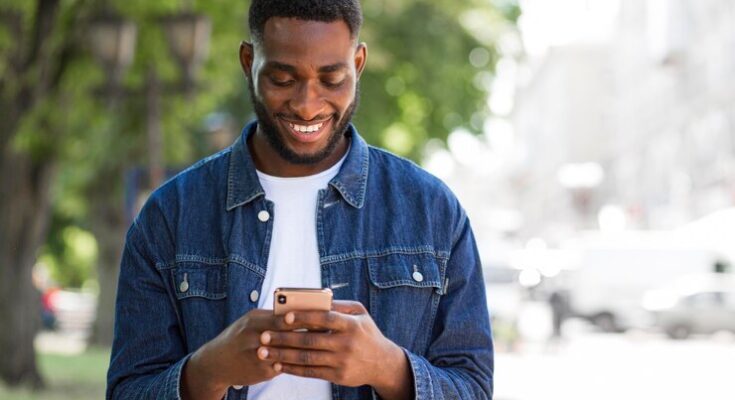How To Delete Dropbox Account: In today’s digital age, managing your online presence and data is crucial. Dropbox, a renowned cloud storage service, has been a key player in this domain, offering users the ability to store and share files seamlessly.
However, there may come a time when you decide to delete your Dropbox account, whether for security reasons, cost-cutting measures, or simply because you’ve found an alternative service.
This comprehensive guide will walk you through the process of deleting your Dropbox account step-by-step, ensuring a smooth and secure transition.
Things to Consider Before Deleting Your Dropbox Account
1. Backup Important Files
Before proceeding to delete your Dropbox account, it is crucial to ensure that all your important files are backed up. Dropbox might be your primary cloud storage, housing crucial documents, photos, or project files. Losing these files can lead to significant setbacks both personally and professionally. To avoid any data loss, it is advisable to transfer your files to another storage solution or download them to your local storage. Remember, once the account is deleted, retrieving these files might be impossible.
2. Collaborations and Shared Folders
Dropbox is widely used for collaborations, and you might be part of shared folders with colleagues, friends, or family. Deleting your account can disrupt ongoing projects or access to shared resources. Inform your collaborators about your decision and ensure that all necessary files are transferred or copied to another member’s account. This step helps maintain the continuity of shared projects and prevents confusion or data loss among your team or personal network.
3. Subscription and Billing
If you have a paid subscription to Dropbox, it’s important to check your billing details and subscription status. Ensure that your subscription is canceled before deleting the account to avoid unwanted charges. Additionally, you may be eligible for a refund depending on Dropbox’s refund policy and the timing of your account deletion. Review your subscription plan, check for any active billing cycles, and understand the terms of service related to account deletion to make a well-informed decision.
Step-by-Step Guide to Deleting Your Dropbox Account
Deleting your Dropbox account is a straightforward process, whether you’re doing it from the web or through the app. Here’s a simple, step-by-step guide to help you through the process.
For Web Users:
Log In to Your Account: Visit the Dropbox website and log in with your credentials.
Access Settings: Click on your profile picture or the grey silhouette in the top right corner. Select ‘Settings’ from the dropdown menu.
Go to Account Settings: In the settings menu, navigate to the ‘General’ tab to access your account settings.
Delete Your Account: Scroll down to find the ‘Delete my Dropbox’ option. Click it.
Confirm Your Choice: You’ll be asked to enter your password again and select a reason for leaving Dropbox. Fill in the required information.
Finalize the Deletion: Click ‘Permanently delete’ to confirm your decision.
For App Users:
Open the Dropbox App: Launch the Dropbox app on your device.
Tap on Account: Locate and tap on the ‘Account’ icon, usually found in the bottom right corner.
Access Settings: In the Account menu, find and tap on the ‘Settings’ gear icon.
Select ‘Delete Account’: Scroll through the options until you find ‘Delete Account’ and select it.
Confirm Your Details: As with the web version, you’ll need to confirm your password and reason for leaving.
Complete the Process: Tap on ‘Permanently delete’ to finalize the process.
Remember, deleting your Dropbox account is irreversible. Ensure you’ve backed up all necessary files before proceeding.
Troubleshooting Common Issues with Dropbox
Experiencing issues with Dropbox? Don’t worry, we’ve got you covered. In this section, we’ll dive into some common problems and provide easy-to-follow solutions to get you back on track. Whether you’re facing a forgotten password or encountering errors during file deletion, we’re here to help.
Forgotten Passwords: Regain Access Easily
Forgetting your Dropbox password can be frustrating, but it’s an easy fix. Here’s what you can do:
Reset Your Password: Visit the Dropbox password reset page. Enter your email, and Dropbox will send a link to set up a new password.
Check Your Email: Look for the password reset email from Dropbox. If you don’t see it, check your spam folder.
Follow the Link: Click on the link in the email and follow the instructions to create a new password.
Struggling with the reset? Contact Dropbox support for personalized help.
Errors During File Deletion: Quick Fixes
Sometimes, you might encounter errors when trying to delete files or folders in Dropbox. Here’s how to resolve this:
Check File Status: Ensure the file isn’t being used or opened in another program.
Refresh Your Connection: Sometimes, simply refreshing your browser or restarting the Dropbox app can fix the issue.
Use the Dropbox Website: If you’re using the app, try deleting the file through the Dropbox website instead.
Still having trouble? The Dropbox support team is ready to assist you with any further issues.
For more complex problems or additional support, don’t hesitate to reach out to Dropbox’s customer service team. They’re equipped to handle a range of issues and are committed to ensuring a smooth experience with their platform.
Alternatives to Account Deletion: Exploring Downgrading and Temporary Disabling
When considering the deletion of an online account, it’s important to explore all available options. Deletion is often final, leading to the loss of data and connections. However, there are alternatives that can offer flexibility and control over your digital presence.
Downgrading Your Account: A Step-By-Step Guide
Downgrading an account can be a smart move for users who feel overwhelmed by premium features or costs associated with their current plan. This option allows you to maintain your account and data while reducing complexity or expense.
Understand What Downgrading Entails: Before proceeding, it’s crucial to understand what you will lose or gain by downgrading. This typically involves a reduction in features or storage capacity.
Locate the Downgrade Option: This is usually found in the account settings or subscription management area of the website or app.
Review and Confirm: Ensure you review the terms of the downgrade. Confirm the changes and keep an eye on your account to ensure the transition is smooth.
Why Consider Downgrading?
- Cost-Effective: Reduces or eliminates fees associated with the account.
- Simplified Experience: Less clutter and complexity if premium features are underused.
- Data Retention: Keeps your data and history intact.
Temporarily Disabling Your Account: A Temporary Pause
Sometimes, a short break is all that’s needed. Temporarily disabling an account can provide a much-needed hiatus without permanently erasing your presence.
Check if Temporary Disabling is Available: Not all platforms offer this, so it’s important to check first.
Access Account Settings: Like downgrading, this option is usually found in the account settings or privacy section.
Follow the Steps to Disable: Each platform has its own process, so follow the instructions carefully. Make sure you understand the duration of the disablement and any conditions for reactivation.
Benefits of Temporarily Disabling Your Account
- Break from Social Media: It’s a great way to take a break from the digital world.
- Maintain Your Data: Your data remains saved for when you choose to reactivate.
- Reflection Time: Provides time to reflect on how you want to engage with the platform in the future.
In conclusion, both downgrading and temporarily disabling an account are viable alternatives to outright deletion. They offer flexibility, control, and the ability to preserve your digital presence while adjusting it to better suit your current needs.
FAQs (Frequently Asked Questions)
Q1: How can I permanently delete my Dropbox account?
Answer: To permanently delete your Dropbox account, first, ensure that you’ve saved all necessary files elsewhere. Then, log in to your Dropbox account, navigate to your account settings, and select the option to delete your account. Follow the prompts to confirm the deletion.
Q2: Will deleting my Dropbox account remove all my files?
Answer: Yes, deleting your Dropbox account will remove all the files stored in it. It’s essential to back up any important data before proceeding with the deletion.
Q3: Can I recover my Dropbox account after deletion?
Answer: Once a Dropbox account is deleted, it cannot be recovered. Make sure you’re certain about the decision to delete your account as it is irreversible.
Q4: How long does it take for my Dropbox account to be completely deleted?
Answer: The deletion process is typically immediate, but it might take up to 30 days for all your data to be completely removed from Dropbox’s servers.
Q5: Will my shared files be affected if I delete my Dropbox account?
Answer: When you delete your Dropbox account, any shared links or files will become inaccessible. Inform any collaborators or individuals who might be affected by this change.
Conclusion
In conclusion, understanding the implications of deleting your Dropbox account is crucial. This article has highlighted key points to consider before making this significant decision.
Firstly, remember that account deletion is permanent and irreversible. Once you delete your account, all your files, shared folders, and account settings will be permanently removed.
Secondly, consider the impact on shared content. If you have shared folders with others, deleting your account will remove your access and possibly affect others’ access to these files.
Thirdly, think about alternative solutions. If your goal is more space or better organization, explore Dropbox’s various plans or other organizational strategies before opting for deletion. Lastly, be aware of the data backup.
Ensure you have a backup of all important files before proceeding with account deletion. Understanding these aspects will help you make an informed and thoughtful decision about whether or not to delete your Dropbox account.