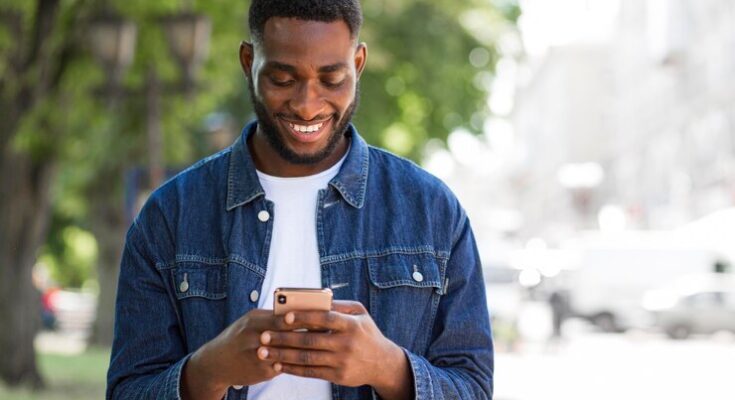How to Delete Facebook Account: In today’s digital age, online privacy and control over personal data have become more crucial than ever. As a result, many users are reconsidering their digital footprints and choosing to leave certain platforms.
In this guide, we provide you with a thorough, step-by-step guide on how to delete your Facebook account and ensure your digital data is wiped clean from their servers.
What You Need Before Proceeding
Before you begin the process, make sure you have the following:
- Access to your Facebook account: Ensure you can log in to your account. If you’ve forgotten your password, reset it before attempting the deletion process.
- Backup of your Facebook data: If you wish to keep a record of your posts, photos, messages, and other Facebook data, ensure you’ve downloaded a copy.
Understanding Deactivation vs. Deletion
It’s essential to recognize the difference between deactivating and deleting a Facebook account:
- Deactivation: Temporarily suspends your account but retains your data. You can reactivate at any time by logging back in.
- Deletion: Permanently removes your account and all associated data. Recovery is not possible after this action.
Step-by-Step Guide to Delete Your Facebook Account
Step 1: Log In to Your Account
Navigate to the Facebook homepage. Enter your email or phone number and password to log in.
Step 2: Go to Account Settings
Once logged in, click on the downward arrow located in the top right corner of the page. From the dropdown menu, select ‘Settings & Privacy’ and then ‘Settings.’
Step 3: Download Your Data (Optional)
Before deletion, if you want a backup:
- In the left column, click on ‘Your Facebook Information.’
- Click on ‘Download your information.’
- Select the data you want to download and click the ‘Create File’ button.
Step 4: Navigate to Delete Account Page
Staying within the ‘Your Facebook Information’ tab, click on ‘Deactivation and Deletion.’
Step 5: Choose Deletion
From the options available, select ‘Permanently Delete Account’ and then click ‘Continue to Account Deletion.’
Step 6: Confirm Deletion
Facebook will ask if you’re sure about your decision. It might also prompt you to download your data. If you’ve already done so or if you choose not to, proceed by clicking ‘Delete Account.’
Step 7: Enter Your Password
For security reasons, Facebook will ask you to enter your password to confirm your decision. Input your password and select ‘Continue.’
Step 8: Final Confirmation
Click on ‘Delete Account’ once more. Once done, Facebook will begin the process of removing your data, which might take up to 90 days. Ensure not to log in during this period, as it might halt the deletion process.
Post-Deletion Considerations
Now that you’ve deleted your Facebook account, here are a few things to bear in mind:
- Apps and Websites: Remember to check and remove Facebook integrations from other apps and websites you might have used your Facebook account to log in with.
- Messenger: Deleting your Facebook account does not automatically delete your Messenger account. If you wish to delete Messenger, you’ll need to do so separately.
- Third-Party Logins: Update logins for any third-party applications or services where you used Facebook as a login method.
In conclusion, while the digital realm offers numerous benefits, it’s essential to be aware of and control your online presence. Deleting your Facebook account is a significant step in asserting control over your digital footprint. We hope this guide has made the process clear and straightforward for you.