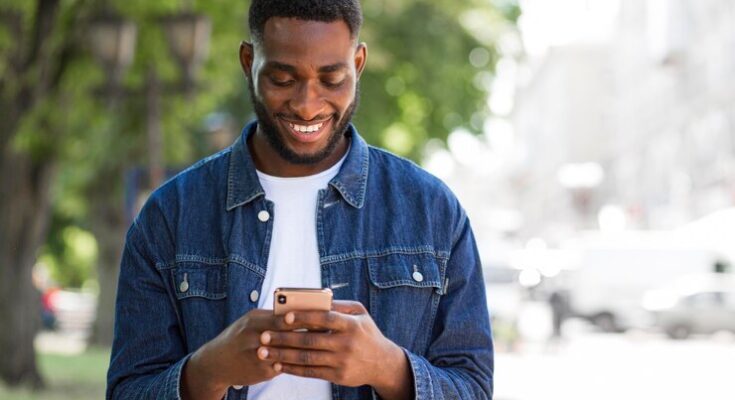How to Delete Gmail Account: Deciding to delete your Gmail account is a significant step that requires careful consideration.
Before proceeding, it’s crucial to understand the implications, such as losing access to emails and services connected to your Gmail.
What You Need to Know Before Deleting Your Gmail Account
Deciding to delete your Gmail account is a significant step that impacts not just your emails but also several other connected services and data. Here’s what you need to know to proceed with caution and awareness.
Data You Will Lose
Deleting your Gmail account results in the permanent loss of all the emails and email settings within your account. Here’s a quick list of what you’ll lose:
- All your emails and attachments in the inbox, drafts, sent, and other folders.
- Contacts, calendars, and scheduled events linked to your Gmail.
- Data stored in Google services like Google Drive, unless tied to another Google account.
Impact on Connected Services
Gmail is often the gateway to many Google services, which means deleting your Gmail account can disrupt access to:
- Google Photos: Any photos and videos saved under this account will be inaccessible.
- Google Drive and Google Docs: Documents, sheets, presentations, and any other data stored in Google Drive will be lost if not transferred or backed up.
- Subscriptions and Services: Access to services like Google Play, Google Cloud, or any subscriptions managed through the Google account will be revoked.
Importance of Backing Up Important Data
Before you delete your Gmail account, ensure to back up all important data. This cannot be overstressed, as once the account is deleted, the recovery of any data is impossible. Here are a few steps to consider:
- Export emails and contacts from Gmail using Google Takeout.
- Download any important documents, photos, or videos from Google Drive and Google Photos.
- Ensure you have alternative access or backups for any service linked to your Gmail account, such as social media accounts, online stores, or subscription services.
By understanding what you stand to lose and taking the necessary precautions, you can ensure that deleting your Gmail account is a well-informed decision.
Preparing to Delete Your Gmail Account
Deleting your Gmail account is a significant step that requires careful preparation to ensure you don’t lose important information or disrupt your online activities. Follow these detailed steps to back up your data, notify your contacts, and manage your subscriptions before deleting your Gmail account.
Step-by-Step Instructions on How to Back Up Gmail Data
- Access Google Takeout: Visit Google Takeout. This service allows you to export and download your data from various Google services, including Gmail.
- Select Your Data: Choose which data to include in your backup. For Gmail, you can select specific labels or include all your emails.
- Choose File Format and Delivery Method: Decide on the format for your downloaded data and how you want to receive it. Google can send you a download link via email or add the data to cloud storage services like Drive, Dropbox, or OneDrive.
- Create Archive: Click on “Create archive”. Google will begin compiling your data, which can take from a few minutes to several hours depending on the size of your Gmail archive.
- Download the Archive: Once the archive is ready, download it to your device. Ensure you keep this data secure, especially if it contains sensitive information.
How to Notify Contacts of Your Email Change
- Send a Personalized Email: Before you delete your account, send an email to your contacts informing them of your new email address. Keep it brief and professional.
- Update Your Email in Important Accounts: Don’t forget to update your contact information in any professional or personal accounts, such as your work directory, social media profiles, and family contact lists.
- Set Up an Auto-Responder: Before closing your account, you might set up an auto-responder in Gmail to automatically inform senders of your new email address.
Tips for Transferring Subscriptions and Accounts Linked to the Gmail Account
- List Your Subscriptions: Make a list of all subscriptions and online accounts linked to your Gmail. This includes social media, shopping sites, subscription services, and utility accounts.
- Update Email Addresses: Log into each account and update your email details to your new email address. This will prevent disruptions in service and ensure you continue to receive important notifications.
- Check for Verification Emails: After updating your accounts, check your new email for verification messages. Some services require you to confirm the email change before it becomes effective.
- Consider a Transition Period: If possible, maintain both your old and new email accounts simultaneously for a short period. This overlap will help ensure a smooth transition and catch any stragglers you may have missed.
By following these steps, you can effectively manage the deletion of your Gmail account without losing data or access to important services.
Step-by-Step Guide to Deleting Your Gmail Account
Deleting your Gmail account is a significant decision as it results in losing access to your emails and email services associated with that account. Follow this straightforward guide to ensure you complete the process accurately, whether on the web or via the app.
For Web:
1. Sign In: Go to Google Account Settings and log in with the Gmail account you wish to delete.
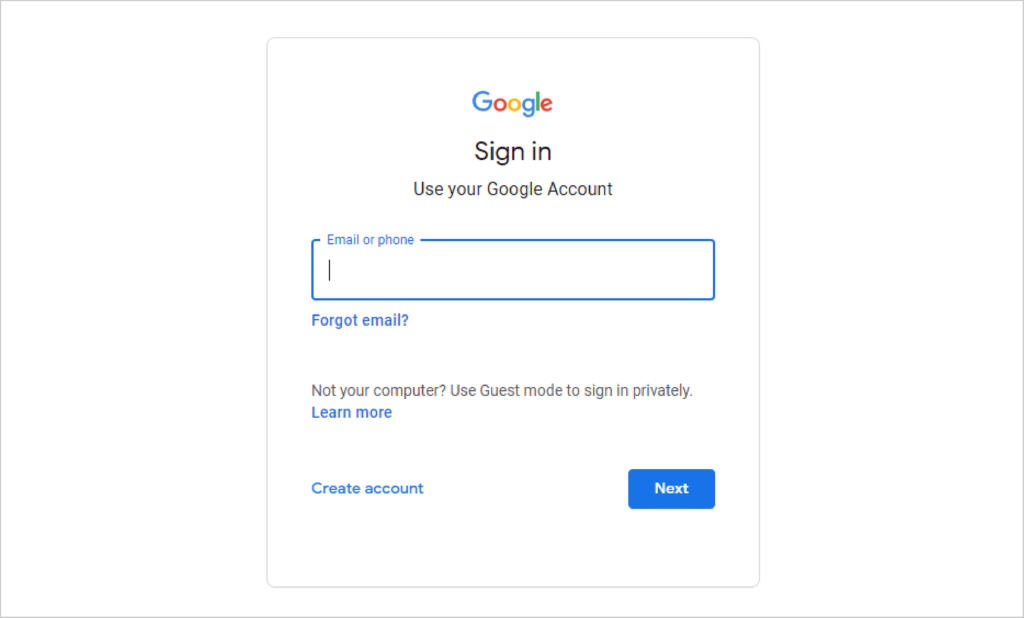
2. Navigate to Data & Privacy: Find the “Data & Privacy” section from the navigation panel on the left.
3. Delete a Google Service: Scroll down to the “Data from apps and services you use” area and select “Delete a service or your account.”
4. Delete Gmail: Click on “Delete a service.” You may need to sign in again. Find Gmail in the list of services and click the trash bin icon next to it.
5. Confirm: Enter an alternative email address (not associated with any other Gmail account) to continue using other Google services. Follow the prompts to verify this email address.
6. Finalize: Review the information, then select “Delete Gmail,” and confirm your choice.
For App:
1. Open App: Launch the Gmail app on your smartphone or tablet.
2. Settings: Tap on your profile picture or initial at the top right, then select “Manage your Google Account.”
3. Data & Privacy: Select the “Data & Privacy” option.
4. Delete a Google Service: Scroll to “Data from apps and services you use” and tap on “Delete a service or your account.”
5. Select Gmail: Tap on “Delete a service.” You may be asked to sign in. Find Gmail on the list and tap on the trash bin icon next to it.
6. Provide Alternate Email: Input an alternative email address to keep using other Google services. You’ll need to verify this email.
7. Complete Deletion: Confirm all details and complete the process by selecting “Delete Gmail.”
Before you delete your account, ensure you’ve backed up any important data you wish to keep, as this process is irreversible.
What Happens After Deleting Your Gmail Account?
Deleting your Gmail account is a significant action that has lasting effects on your access to various Google services and your data. If you’re considering this step or have already done it, it’s important to understand exactly what happens next, how to confirm the deletion, and what recovery options are available should you change your mind.
What Occurs Once the Account is Deleted?
- Loss of Access to Gmail: You will no longer be able to send or receive emails using the deleted Gmail account. All existing emails will be irretrievable.
- Impact on Google Services: Services linked to the Gmail account, such as Google Drive, Google Photos, and Google Calendar, will also be affected. You will lose access to any data stored in these services unless backed up elsewhere.
- Subscription Services and Purchases: Any subscriptions or purchases made through Google Play or other Google services using the deleted account will be lost. This includes paid apps, movies, books, and any other purchased content.
- Recovery of Account Name: The specific Gmail address (e.g., username@gmail.com) cannot be reused in the future, either by you or anyone else.
How to Confirm That Your Account Has Been Deleted?
- Attempt to Sign In: Try logging in to the Gmail account. If the account has been deleted, you will receive a message indicating that the username and password do not match any active accounts.
- Check Recovery Email: Google may send a confirmation email to the recovery email address you set up stating that your account has been successfully deleted.
Possible Recovery Options If the User Changes Their Mind
- Short-Term Recovery: Google provides a brief period after deletion during which you can potentially recover your account. Visit the Google Account recovery page and follow the prompts to see if recovery is still an option.
- Contact Google Support: If you are within the recovery window, Google Support can guide you through the steps to attempt to restore your account. Be prepared with any necessary information to verify your identity.
- Backup Data: Always ensure to back up your data before deleting any accounts. If you have backups, you can set up a new Gmail account and restore your data.
However, understanding these steps can help manage the process of deleting a Gmail account more effectively, ensuring you are prepared for the consequences and aware of any potential recovery paths.
Alternatives to Deleting Your Gmail Account
If you’re overwhelmed by your Gmail account but aren’t ready to delete it, consider alternative solutions that can help you manage your inbox effectively without losing access to your account.
Alternative Solutions
- Use Email Filters: Create filters to automatically sort incoming emails into different folders or labels based on criteria like sender, subject, or keywords. This helps in managing the flow of emails and keeps your inbox organized.
- Unsubscribe from Newsletters: Reduce the clutter by unsubscribing from unwanted newsletters and marketing emails. Gmail often provides an ‘Unsubscribe’ link at the top of these emails for easy access.
- Use Multiple Email Addresses: Consider using separate email addresses for different purposes, such as personal, work, and subscriptions. This can help keep your primary inbox less cluttered.
- Take Advantage of Gmail Categories: Enable Gmail’s category feature, which automatically divides emails into categories such as Primary, Social, Promotions, Updates, and Forums. This separation makes it easier to focus on important emails.
- Set Up Email Forwarding: If you have multiple email accounts, consider setting up forwarding rules so that all your emails land in one primary account. This can simplify your email management.
- Enable Vacation Responder: If you’re feeling overwhelmed and need a break, set up a vacation responder to let contacts know you won’t be checking your emails for a while. This can provide temporary relief from incoming emails.
Managing Unwanted Emails Without Deleting Your Account
- Block Spam and Junk Emails: Use Gmail’s spam-blocking features to automatically filter out unwanted emails into the spam folder.
- Regularly Review and Clean Up: Dedicate time to regularly review and delete unnecessary emails. Use Gmail’s search and filter tools to find and remove old emails that are no longer needed.
- Adjust Your Notification Settings: Modify your notification settings to only receive alerts for important emails. This reduces the distraction caused by frequent insignificant emails.
- Utilize Third-party Tools: Consider using third-party email management tools that offer more robust features for organizing and automating your email tasks.
By exploring these alternatives, you can maintain an orderly inbox and improve your email management without the need to delete your Gmail account.
FAQs about Deleting Your Gmail Account
1. How do I permanently delete my Gmail account?
To permanently delete your Gmail account, visit the Google Account Settings, find the “Data & Personalization” tab, scroll down to “Download, delete, or make a plan for your data,” click on “Delete a service or your account,” and then follow the prompts to delete your Gmail service.
2. What happens when I delete my Gmail account?
Deleting your Gmail account removes all your emails and account settings. You will lose access to your Gmail, and the emails associated with the account cannot be recovered. However, deleting Gmail does not delete your entire Google Account.
3. Can I delete my Gmail account from my phone?
Yes, you can delete your Gmail account from your phone. On Android, go to Settings, tap on “Accounts,” select the Google account you want to remove, and follow the prompts to remove the account. For iOS, use the Gmail app, go to your account settings, and select “Manage your Google Account,” then follow the steps to delete your Gmail service.
4. How long does it take to delete a Gmail account?
The deletion process is immediate once you confirm the deletion. However, Google may take a short time to completely erase all your data from their servers.
5. Can I recover my Gmail account after deleting it?
You may be able to recover your Gmail account if you act quickly after the deletion. However, recovery is not guaranteed. It is important to back up your data before deletion if you think you might need to access your emails in the future.
6. Does deleting my Gmail account affect other Google services?
Deleting your Gmail account will not affect other Google services like Google Drive, Google Photos, or your Google Account itself. You will still have access to these services, but with a different primary email address.
Conclusion
In summary, deleting a Gmail account is a permanent action that removes access to all associated services and emails. Before proceeding, carefully consider the ramifications of losing access to your Google Drive, Photos, and other linked accounts.
Should you decide that deleting your Gmail account is the right choice, follow the steps outlined above to ensure a smooth and irreversible process.
We encourage you to take your time, weigh your options, and only move forward once you are completely certain that deletion is the best path for your digital life.
References
For further reading and to validate the information provided on how to delete a Gmail account, refer to the following reputable sources:
- Google Account Help: Official Google support page detailing the steps to delete your Gmail account. Read more.
- TechRadar: A comprehensive guide on deleting a Gmail account, including tips on managing your data before deletion. Read more.
- CNET: Step-by-step instructions and important considerations when deleting a Gmail account. Read more.
- Digital Trends: Detailed article covering the entire process of deleting a Gmail account with visual aids. Read more.
These sources provide in-depth and up-to-date information to ensure you follow the correct procedure when deleting your Gmail account.