How to Delete LinkedIn Account: In this article, we’ll guide you through the steps to properly delete your LinkedIn account.
Understanding how to do this is crucial for managing your digital presence and privacy effectively.
Whether you’re simplifying your online profiles or making a strategic career move, removing your LinkedIn account correctly ensures your data is securely handled.
Why You Might Want to Delete Your LinkedIn Account
Understanding these reasons can help you decide whether it’s the right choice for your digital well-being and professional life.
Privacy Concerns: One of the top reasons for leaving LinkedIn involves privacy. Users often feel uncomfortable with the amount of personal and professional information that is accessible online. LinkedIn’s settings can be adjusted for privacy, but the default configurations tend to expose a significant amount of your profile to the public and to search engines.
Reducing Social Media Presence: Many are opting to decrease their overall social media usage, citing increased stress and distraction. Deleting a LinkedIn account can be a part of this digital detox strategy, especially for those who find that it does not add significant value to their professional lives.
Data Security: With rising incidents of data breaches and cybersecurity threats, individuals are becoming more cautious about where and how their personal information is stored and shared. Deleting LinkedIn accounts can reduce the risk of personal data exposure.
Irrelevance to Career Goals: For some, LinkedIn may not align with their professional trajectory or industry. In such cases, maintaining an active account might not provide any tangible benefits and could be seen as an unnecessary digital footprint.
Email and Notification Overload: LinkedIn is notorious for sending frequent notifications and emails which can be overwhelming for users. This can lead to frustration and a negative association with the platform, prompting some users to opt out altogether.
However, if you are considering this step, weigh the pros and cons based on your individual needs and professional circumstances.
Things to Consider Before Deleting Your LinkedIn Account
Before taking this step, it’s essential to consider a few critical aspects to ensure you’re making an informed decision. Here’s what you should think about:
Backup of Data
Before you delete your LinkedIn account, consider backing up your data. LinkedIn allows you to download a copy of your connections, messages, and other profile information. This data can be invaluable for keeping records of your professional interactions and experiences. Ensuring you have a backup means you won’t lose important information and can easily transition to new platforms or opportunities without starting from scratch.
Impact on Professional Connections and Ongoing Communications
LinkedIn is a pivotal tool for maintaining professional relationships and networking opportunities. Deleting your account could sever ties with valuable contacts and disrupt ongoing communications. Evaluate how losing access to these connections might impact your career, especially if you rely on the platform for job offers, industry news, and professional endorsements. Consider reaching out to key contacts to inform them of your decision and provide alternative ways to stay in touch.
Possible Alternatives to Account Deletion
If your primary concern is privacy, overexposure, or simply taking a break from social media, there are alternatives to account deletion that you might consider:
- Deactivating Your Account: LinkedIn allows you to temporarily deactivate your account, which can be a prudent choice if you’re unsure about leaving the platform permanently.
- Making Your Profile Invisible: Adjusting your privacy settings to make your profile invisible to others is another option. This approach keeps your account active while limiting your visibility, allowing you to take a step back without losing your data or connections.
By considering these factors, you can make a more informed decision about whether deleting your LinkedIn account is the right move for you or if an alternative approach might be better suited to your needs.
Step-by-Step Guide to Deleting Your LinkedIn Account
Deleting your LinkedIn account is a permanent action that will remove all your data from the platform. Whether you are using a web browser or the LinkedIn mobile app, follow these detailed steps to proceed with deleting your account.
For Web
1. Sign In to Your Account: Visit the LinkedIn website and log in with your credentials.
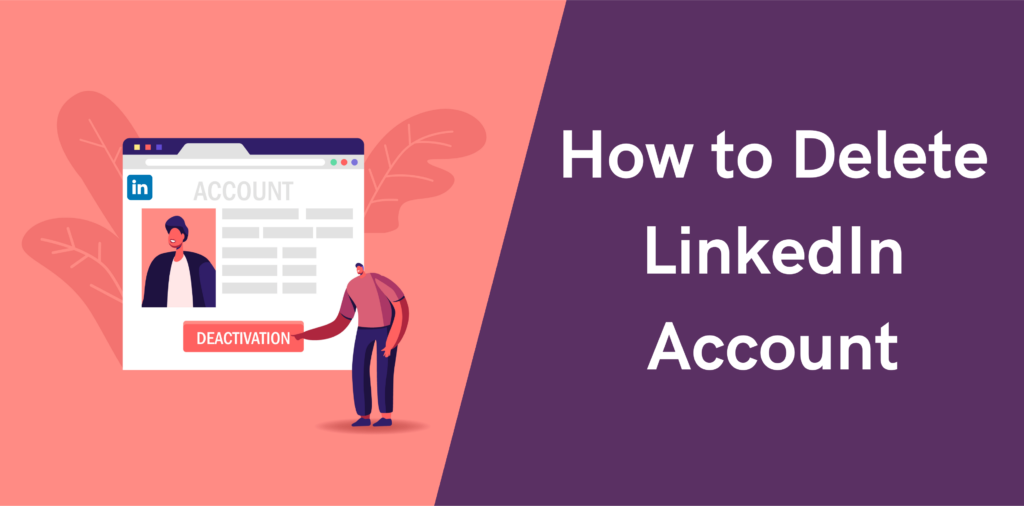
2. Access Settings & Privacy: Click on your profile icon at the top right corner of the homepage, and select “Settings & Privacy” from the dropdown menu.
3. Navigate to Account Preferences: In the “Settings & Privacy” page, find the “Account” section and click on “Account preferences.”
4. Select Account Management: Scroll to find the “Account management” section and click on “Change” next to “Close account.”
5. Confirm Account Closure: LinkedIn will ask you to confirm why you want to close your account. Select a reason, then click “Next.”
6. Enter Your Password and Close Account: For security purposes, enter your password and click on the “Close account” button to permanently delete your LinkedIn account.
For App
1. Open the App: Launch the LinkedIn app on your mobile device.
2. Tap on Your Profile Icon: This is usually located at the top of the screen.
3. Go to Settings: Tap on the “Settings” gear icon.
4. Select Account Preferences: Find and select “Account preferences” within the settings menu.
5. Choose to Close Your Account: Scroll to “Account management” and tap on “Close account.”
6. Provide a Reason and Confirm: Choose a reason for closing your account and tap “Continue.” Confirm your decision by entering your password and then tap on “Confirm.”
By following these steps, you can successfully delete your LinkedIn account from either the web or the app. Remember, once your account is closed, you will lose access to all your connections and data stored on LinkedIn.
What Happens After You Delete Your LinkedIn Account?
Explanation of the Account Closure Process
When you decide to delete your LinkedIn account, the process begins with your initiation of the closure from the settings menu. Once you confirm your decision, LinkedIn will typically deactivate your account immediately, but your data, such as connections, recommendations, and messages, will not be removed from their servers right away. Instead, there’s a buffer period of about 14 days during which your information is retained, allowing you the option to reactivate your account should you change your mind. After this period, LinkedIn will start the process of permanently erasing your data, which can take up to 30 days to complete. Throughout this time, your profile will no longer be visible on LinkedIn, and you won’t appear in search results.
Information on Reactivation Possibilities
If you have a change of heart within the two-week window after initiating the deletion, you can reactivate your LinkedIn account by simply logging in with your former credentials. This restoration will bring back your profile, connections, and other associated data as if it were never deleted. However, once the 14-day grace period has expired, reactivation is no longer possible. At that point, your account and all associated data will be permanently removed, and if you wish to return to LinkedIn, you will need to create a new account from scratch. It’s important to note that certain information, like endorsements and followings, may not be recoverable even if you reactivate within the grace period.
For those seeking to manage their digital presence effectively, understanding these details ensures that you make informed decisions regarding your LinkedIn account management.
FAQs about Deleting Your LinkedIn Account
1. Can I delete my LinkedIn account from the mobile app?
Yes, you can delete your LinkedIn account directly from the mobile app. Navigate to your account settings, select “Close account,” and follow the prompts to confirm the deletion.
2. How long does it take for my LinkedIn account to be completely deleted?
Once you initiate the deletion, LinkedIn will typically deactivate your account immediately, but it may take up to 14 days for your data to be completely removed from the system.
3. What happens to my data after I delete my LinkedIn account?
After deleting your account, your profile will no longer be visible on LinkedIn, and people will not be able to search for you. However, some information, like messages you sent, may still be visible to others.
4. Can I reactivate my LinkedIn account after deleting it?
You can reactivate your account within a certain period, typically 14 days, by logging in with your credentials. After this period, reactivation is not possible, and you would need to create a new account.
5. Will deleting my LinkedIn account cancel any premium subscriptions?
Deleting your LinkedIn account does not automatically cancel premium subscriptions. You need to cancel any subscriptions separately to avoid further charges.
6. How do I ensure all my information is removed after deleting my account?
To ensure all information is removed, you should manually delete your connections, recommendations, and endorsements before closing your account. This step helps protect your privacy and data.
Conclusion
In summary, deleting your LinkedIn account involves a few straightforward steps: accessing your settings, navigating to the account management section, and confirming your choice to delete. Before taking this significant step, it’s crucial to reflect on the implications of removing your digital professional footprint. Ensure that you are fully committed to this decision, as it can affect your online professional relationships and opportunities.
We also encourage you to assess your presence on other social networks. Regular reviews of your digital profiles ensure that your online persona aligns with your current professional goals and personal values. Taking control of your digital presence is a proactive step toward maintaining your online reputation and privacy.
References
For those interested in more detailed instructions or seeking additional validation regarding the process of deleting a LinkedIn account, consider exploring the resources listed below. These references are from reputable sources and provide a wealth of information that complements the guidance provided in this article.
- LinkedIn Help Center – The official source for step-by-step instructions on account management, including deletion. Access the help center directly at LinkedIn’s Official Help Page.
- Digital Privacy Guides – Offers comprehensive guides on managing and deleting online accounts to maintain digital privacy. Check their specific section on LinkedIn at Digital Privacy on Deleting Accounts.
- Tech How-To Blogs – Websites like TechCrunch and Wired often feature detailed tutorials and professional advice on managing social media accounts. An example is TechCrunch’s Guide to Social Media Privacy.
By consulting these sources, readers can ensure they have all the necessary information for managing or deleting their LinkedIn accounts effectively and safely.

