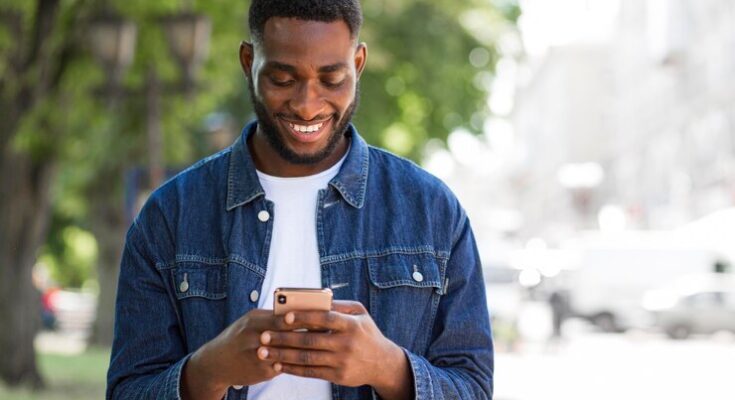How to Delete Tinder Account: In today’s digital age, managing online profiles and understanding the intricacies of how to navigate them is crucial. Among the numerous platforms that individuals utilize for socializing and dating is Tinder.
Sometimes, for a plethora of reasons, one might decide to step back from the platform. In such situations, knowing how to delete a Tinder account is essential.
In this comprehensive guide, we will walk you through the process, ensuring that you have a clear and hassle-free experience.
Things to Consider Before Deleting Your Tinder Account
If you’re thinking of saying goodbye to your Tinder journey, it’s essential to be informed about the implications. Before you hit that delete button, consider the following aspects:
What Happens to Your Data:
- Storage: Even after deletion, Tinder may store your data for a specific period due to legal and safety reasons.
- Privacy: Although Tinder takes measures to protect your data, it’s always a good idea to review the platform’s privacy policy to understand how your information is handled post-deletion.
Difference Between Deleting and Just Uninstalling the App:
- Uninstalling: Simply removing the Tinder app from your device doesn’t erase your account. Your profile remains active, and matches can still see and swipe on it.
- Deleting: This is a more permanent action. Deleting your account means erasing your profile, matches, chats, and other data from Tinder’s platform.
Possible Consequences of Deleting Your Account:
- Loss of Matches: One of the most immediate impacts is the loss of your existing matches. They will no longer be accessible, and there’s no retrieving them.
- Chats Disappear: All those conversations you’ve had? Gone. If there’s any vital information, it’s best to save it elsewhere before deletion.
- Starting Anew: Should you decide to return, you’ll be starting from scratch. This can be both a fresh beginning or a downside, depending on how you view it.
Remember, your online dating journey is personal. Whether you’re taking a break or closing this chapter for good, ensure you’re making the right decision for yourself.
Step-to-Step Guide: How to Delete Tinder Account
If you’ve decided to say goodbye to Tinder, here’s a simple guide to ensure you delete your account effectively.
1. Opening the App
Firstly, always make sure you’re running the latest version of Tinder. Regular updates not only provide new features but can also change the app’s layout and settings. So, it’s a good idea to check the App Store or Google Play Store for any available updates.
2. Navigating to Settings
To start the deletion process, open the app and tap on your profile icon, usually found on the top left or right corner of the main screen. This will lead you to your profile page. From here, look for the ‘Settings’ or ‘Gear’ icon and tap on it.
3. Locating the ‘Delete Account’ Option
Depending on any recent updates, the “Delete Account” option might be in different sections within Settings. Typically, you’ll find it towards the end of the list. If you can’t see it immediately, scroll through the options or look under sections like ‘Account’, ‘Privacy’, or ‘App Settings’.
4. Choosing the Reason for Departure
Before you can proceed, Tinder might ask you why you’re leaving. They use this feedback to improve user experience. You’ll be presented with various reasons such as “Met Someone”, “Just a Break”, or “Other”. Pick the one that best resonates with you.
5. Final Confirmation
This step is vital. Remember, deleting your account is a permanent action. You’ll lose all your matches, messages, and other data tied to your account. Tinder will typically prompt you with a warning message to ensure you understand the implications. Confirm if you’re sure about the decision.
6. Uninstalling the App
Now that your account is deleted, consider uninstalling the app from your device. This ensures that you won’t accidentally open the app out of habit and protects you from any lingering data or cache that might be taking up space.
Remember, deleting the app does not delete your account. So always follow the above steps first.
How to Delete Tinder Account via Web
Here’s a step-by-step guide to help web users delete their Tinder account:
1. Access the Tinder Web Platform: Open your preferred browser and head to Tinder’s official website. Remember, you can access all your account details here, just like in the app.
2. Login to Your Account: Click on the ‘Log In’ option, usually located at the top right corner. Use your credentials to access your account.
3. Navigate to Profile Settings: Once logged in, locate your profile icon, typically at the top left corner. Click on it, and a dropdown menu will appear. From this menu, select ‘Settings’.
4. Scroll to Delete Account: As you scroll through the settings, you’ll find an option labeled ‘Delete Account’. This might be towards the bottom, so make sure to go through all the settings.
5. Confirm Your Decision: Upon selecting ‘Delete Account’, Tinder will likely ask for a reason for your departure. Pick the one that most resonates with you or opt for ‘Other’ if your reason isn’t listed. Once done, click on the confirmation button to finalize your decision.
6. Log Out and Close Browser: For added security, after deleting your account, make sure to log out from all other sessions and close your browser.
Note: Deleting your Tinder account is permanent. If you wish to return in the future, you’ll need to create a new account from scratch.
By following the steps above, you can easily delete your Tinder account via the web platform. Whether you’re taking a break or moving to a different platform, managing your online presence is crucial in the digital age.
How to Delete Tinder Account without App?
If you have uninstalled the Tinder app and don’t wish to re-install it, you can also delete your Tinder account from your web browser. Simply follow these steps:
- Visit Tinder website in your browser and log into your account using your credentials. If you have previously logged in from your Facebook account, that works too. If you haven’t though, make sure you don’t because it will create a new account for you.
- After logging in, click My Profile on the top left corner to access your account settings.
- Scroll to the bottom and click Delete Account, which is the last option on this page.
- Click DELETE ACCOUNT to proceed with the deletion of your Tinder account.
- You may also be asked to choose a reason for deleting Tinder.
How to Disconnect Tinder Account from Facebook?
To remove Tinder permissions from Facebook, follow these steps:
- Log into your Facebook account.
- Click the small triangle in the top right corner and select Settings.
- Select Apps and Websites.
- Scan the list to find Tinder and then check the box next to it.
- Click Remove to revoke its permissions.
How to Temporarily Hide Your Tinder Profile?
If you don’t want to delete your Tinder account and are looking to temporarily hide your profile instead, you’ll have to turn off the “Discovery” feature. Simply follow these steps:
- Tap the Tinder icon to open it.
- Tap the Profile icon in the top left corner to access your Tinder profile.
- Tap Settings.
- Tap Show me on Tinder to turn it off.
What to Do After Deleting Your Tinder Account
Deleting your Tinder account is a step towards a new beginning or a short break. However, there are a few things you should consider doing to ensure you’ve completely moved on from the app and safeguarded your privacy. Here’s a quick guide:
Checking Email for Confirmation of Deletion
- After you delete your Tinder account, ensure you receive an email confirmation. This email acts as proof that your account has been successfully deleted.
- In case you don’t receive the email within a few hours, you might want to contact Tinder’s support team for clarification.
Exploring Other Dating Options or Taking a Breather
- If you’re still interested in online dating, consider exploring other platforms like Bumble, OkCupid, or Hinge. Each app offers unique features that might better suit your preferences.
- On the other hand, taking a break from online dating can be refreshing. Spend time focusing on self-improvement, hobbies, or meeting people organically in social settings.
Ensuring Online Safety and Privacy Post-Deletion
Even after you’ve left a platform, it’s essential to be vigilant about your online privacy. Here are some quick tips:
- Change Passwords: It’s always a good idea to change passwords for your email and other online platforms periodically.
- Review App Permissions: Check permissions of apps linked to your Facebook or email. Ensure no unnecessary apps have access to your data.
- Monitor your Online Footprint: Every so often, Google yourself. See what information about you is publicly available and consider making adjustments.
- Stay Updated: Continually educate yourself on the latest privacy settings and tools available.
By following the steps above, you’ll transition smoothly from deleting your Tinder account and ensure your online safety. Whether you choose to dive back into the dating pool or take a step back, always prioritize your privacy and well-being.
Common Troubleshooting Issues & Solutions
What to do if the ‘Delete Account’ option is not visible:
- Update the App: Ensure you have the latest version of the Tinder app. Sometimes, outdated versions might miss certain features or have display issues. Head to your app store to check for updates.
- Check Your Settings: Sometimes, the ‘Delete Account’ option may be nested under a different menu or tab. Navigate through the settings carefully to locate the option.
- Browser Version: If you’re using Tinder on a web browser, try clearing your cache and cookies. Also, consider switching browsers or accessing it in a private/incognito window.
- Re-login: Occasionally, logging out and then back into your account can refresh the user interface, making the ‘Delete Account’ option visible.
Solutions if the deletion process is not successful or if users face errors:
- Stable Internet Connection: Ensure you have a strong and stable internet connection. Interruptions can cause errors during the deletion process.
- Document the Error: If an error message pops up, take a screenshot or note it down. This will be useful in understanding the root cause and seeking solutions.
- Restart the App: Close the Tinder app completely and restart it. This can help refresh the system and resolve minor glitches.
- Reinstall the App: If you continue facing issues, consider uninstalling and then reinstalling the Tinder app. Remember to backup any data you don’t want to lose before doing so.
Contacting Tinder support for further help:
- Help Center: Tinder’s official Help Center provides a wealth of information on various issues, including account deletions. Start here for quick solutions.
- Direct Contact: If your issues persist, reach out directly to Tinder’s customer support. Make sure to provide all relevant details, including error messages, to get the best assistance.
- Community Forums: Sometimes, other users might have faced (and solved) the same issues you’re encountering. Check out community forums or discussions related to Tinder for additional insights and solutions.
Remember, when it comes to tech issues, persistence and patience are key. Don’t hesitate to seek help if you’re stuck – you’re likely not the only one facing the challenge!
Frequently Asked Questions (FAQ)
Q1: Can I recover my Tinder account after deleting it?
A: No, once you’ve deleted your Tinder account, it is permanently removed. If you wish to use Tinder again, you’ll need to create a new account from scratch.
Q2: How long does Tinder keep my data after I delete my account?
A: After you delete your Tinder account, Tinder retains your data for 30 days. Post this period, your data is erased permanently, ensuring your privacy.
Q3: Will my matches know that I’ve deleted my account?
A: When you delete your Tinder account, your profile will no longer appear to your matches or in any searches. While they aren’t directly notified that you’ve deleted your account, they’ll notice your absence in their matches list.
Q4: Can I create a new Tinder account with the same phone number or email after deletion?
A: Yes, after deleting your account, you can use the same phone number or email to sign up for a new Tinder account. However, remember that your previous data and matches will not be carried over to the new account.
Remember to optimize your profile and settings to get the best Tinder experience, and check out our tips and tricks section for more!
Conclusion
In wrapping up, grasping the implications of deleting a Tinder account is not only about maintaining digital tidiness, but also about ensuring that our personal information and digital footprints are managed wisely. As users of modern online platforms, we should never underestimate the value of being informed about the actions we take and their potential consequences.
Moreover, it’s paramount to underscore this: always prioritize your comfort and safety when navigating online spaces. Whether it’s a dating app like Tinder or any other platform, remember that your well-being is paramount. Online experiences should be enjoyable and secure. By staying informed and putting safety first, you ensure that your digital journey remains positive. Remember, always trust your instincts and make choices that feel right for you.