How to Delete YouTube Account: Deleting a YouTube account is a significant decision often driven by privacy concerns, content management issues, or a desire for a digital detox.
It’s crucial to understand the implications of this action, as deletion is irreversible and results in the loss of all videos, comments, and subscriptions.
What You Need to Know Before Deleting Your YouTube Account
Deleting your YouTube account is a significant step that can impact your digital footprint and access to content. Before you proceed, it’s crucial to understand the differences between deleting your account, deactivating it, or simply hiding your channel. Here’s what you need to know to make an informed decision.
Difference Between Deleting a YouTube Account and Deactivating or Hiding a Channel
Deleting a YouTube Account:
When you delete your YouTube account, you permanently remove your channel, along with all videos, comments, likes, and subscriptions. This action is irreversible, meaning once your account is deleted, the content cannot be recovered.
Deactivating or Hiding a Channel:
In contrast, deactivating or hiding your channel does not permanently delete your content. Hiding your channel temporarily makes your content invisible to other users. You can reactivate your channel at any time, which makes this a suitable option for those unsure about leaving YouTube permanently.
Consequences of Deleting Your YouTube Account
- Loss of Content: All your videos, comments, and personal settings will be permanently erased.
- Loss of Community: Subscriptions and any followers you have will be lost. You will also lose the ability to communicate with other users through comments.
- Impact on Monetization: If you are part of the YouTube Partner Program, deleting your account will end your participation, affecting any potential earnings.
- No Recovery Option: Once deleted, your YouTube data cannot be restored.
Backing Up Important Data Before Deletion
Before you delete your YouTube account, it’s essential to back up any important data you wish to keep. Here’s how to do it:
- Download Your Videos: You can download your own videos from YouTube Studio. This allows you to keep personal copies of your content.
- Save Data Using Google Takeout: Google Takeout allows you to export your data, including YouTube videos, playlists, and other associated data linked to your Google Account.
- Document Important Contacts and Links: If you have built a network or have important contacts, make sure to save this information externally.
However, understanding these aspects will help you decide whether to delete your YouTube account and ensure you take the necessary steps to safeguard your interests. Remember, deleting your account is permanent and should only be done after careful consideration.
Preparing to Delete Your YouTube Account
Deleting your YouTube account is a significant step that requires careful consideration and preparation. Whether you are moving to another platform or simply taking a break from content creation, it’s crucial to ensure that you back up your videos and data, and effectively communicate with your subscribers and contacts. Here’s how to do it seamlessly.
Step-by-Step Guide to Backing Up Your YouTube Videos and Data
- Sign in to YouTube: Start by logging into your YouTube account.
- Go to Google Takeout: Access Google Takeout, which allows you to export all your YouTube data.
- Select your data: In Google Takeout, choose ‘YouTube and YouTube Music’ from the list of Google services. You can select specific data types to export, such as your videos, playlists, and history.
- Choose file format and delivery method: Decide on the file format for your data and how you want to receive it. You can download it directly or have it added to a cloud storage service.
- Create export: Click on ‘Create export’. The process might take some time, depending on the amount of data you have.
- Download your data: Once your data is ready, Google will email you a link to download your files. Ensure to download them within the time frame provided as the link will expire.
How to Notify Subscribers and Important Contacts
- Create a video announcement: Make a final video explaining why you are leaving YouTube. This personal touch can go a long way in maintaining relationships with your audience.
- Use your community tab: If you have access to the community tab, post a message to your subscribers. This allows for real-time engagement and feedback.
- Send out emails: If you have a mailing list, prepare a thoughtful email that explains your decision. This can be more detailed and direct.
- Update your channel description: Briefly update your YouTube channel description to inform new visitors about the status of your channel.
- Connect on other platforms: If you’re moving to a different platform or have a social media presence elsewhere, invite your subscribers to follow you there. Provide all necessary links.
By following these steps, you can ensure that you back up all your valuable YouTube content and gracefully exit the platform while keeping your audience informed and engaged.
Step-by-Step Guide to Deleting Your YouTube Account
Whether you’re using a web browser or the YouTube app, the process can be straightforward when followed correctly. Here’s a user-friendly guide to help you navigate through both methods.
For Web Users
1. Sign In: Open your web browser and go to YouTube. Sign in to the account you wish to delete.
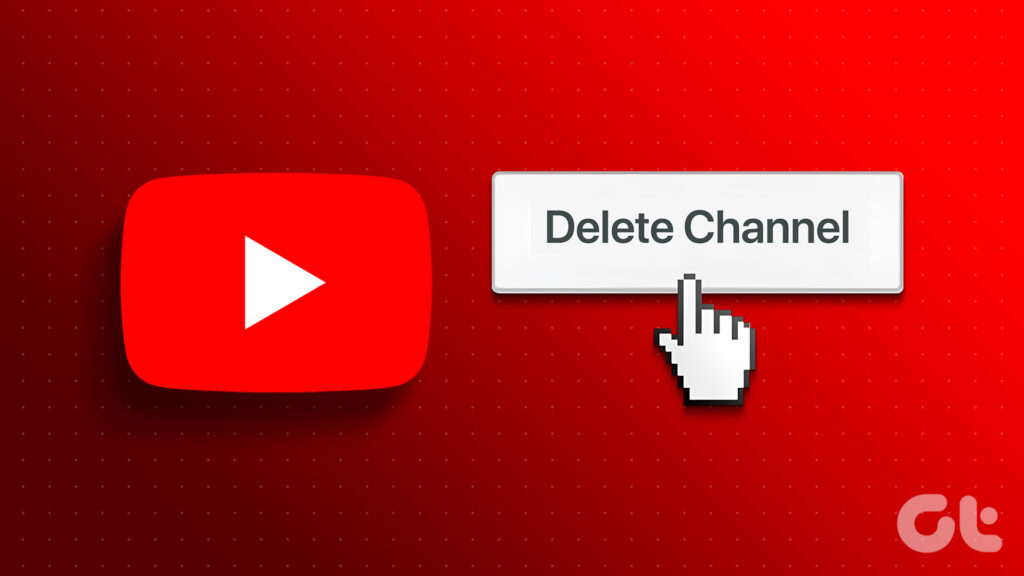
2. Access Settings: Click on your profile icon in the top right corner, then select ‘Settings’.
3. Advanced Settings: In the settings menu, scroll down and click on ‘Advanced settings’ located at the bottom of the list.
4. Manage Account: Under the ‘Account Information’ section, find and click on ‘Manage your data & personalization’.
5. Delete Service: Scroll down to the ‘Download, delete, or make a plan for your data’ section. Click on ‘Delete a service or your account’.
6. Confirm Deletion: You will be prompted to sign in again for verification. After signing in, select ‘Delete YouTube content’. Follow the prompts to permanently delete your account.
For App Users
1. Open App & Sign In: Launch the YouTube app on your device and sign in.
2. Profile & Settings: Tap your profile icon in the top right corner, then select ‘Settings’.
3. Account Settings: In the settings menu, tap on ‘Your data in YouTube’.
4. Delete YouTube Content: Scroll down and find the ‘Delete YouTube content’ option. Tap on it.
5. Verify & Confirm: Verify your identity by signing in again if prompted. Review the information about what deleting your account entails, then confirm your decision to delete your account.
By following these steps, you can ensure that your YouTube account is deleted properly. Remember, this action is irreversible, so be certain about your decision before proceeding.
What Happens After Deleting Your YouTube Account?
Deleting your YouTube account is a significant step that directly impacts not just your YouTube presence but also your associated Google services. Understanding what happens after you make this decision is crucial, especially if you’re considering permanently removing your digital content.
Immediate Effects on Your Google Account and Associated Services
- Access to YouTube Data: Immediately after deletion, you lose access to all your YouTube videos, comments, playlists, and history. This is irreversible, and all content is typically removed from public view instantly.
- Google Account Impact: Your Google account remains active. Deleting your YouTube channel does not affect other Google services like Gmail and Google Drive. You will still be able to access and use these services without interruption.
- Subscription Cancellations: Any active YouTube Premium or YouTube Music subscriptions tied to your account will be canceled. You will need to resubscribe with a new account if you choose to return to YouTube.
Timeframe for Complete Deletion
The process of deleting your YouTube account does not conclude immediately. It can take up to a few days for all data to be fully erased from all systems. During this period, your account may still be partially visible, though inaccessible, until all content is permanently removed.
Options if You Change Your Mind After Initiating a Deletion
- Account Recovery: YouTube generally allows a short grace period to recover your account after initiating a deletion. If you act quickly, typically within a few days, you can potentially reverse the deletion process.
- Contact Support: If you are outside the grace period but still wish to inquire about recovery options, contacting Google support can provide guidance, although recovery is less likely.
- Start Fresh: If recovery is not possible, your only option is to start a new YouTube account. This means you will start from scratch, without access to any of your previous content or subscriber base.
However, understanding these aspects can help you make a more informed decision about deleting your YouTube account and prepare you for the consequences that follow.
Alternatives to Deleting Your YouTube Account
These options are ideal for those who need a break or want to adjust their online presence without completely starting over.
Temporarily Disable or Hide Your YouTube Channel
- Pause Your Channel: Temporarily disabling your YouTube channel is a reversible step that allows you to take a break and return when you’re ready. This option makes your channel invisible to others but preserves your videos, subscribers, and settings.
- Hide Your Content: You can choose to hide your content from public view without disabling your entire channel. This allows you to keep your account active while deciding what to do with your videos or taking a break from public engagement.
Restricting Content Without Complete Deletion
- Private Videos: Change the visibility of your videos to ‘Private.’ This restricts access to anyone you haven’t explicitly invited to view the videos, allowing you to control who sees your content without removing it.
- Unlisted Videos: Making videos unlisted is another way to limit who can see them. Unlisted videos won’t appear in search results or on your channel, but anyone with the link can still view them.
- Restricted Mode: Enable Restricted Mode on your account to hide videos that may contain inappropriate content flagged by other users or YouTube’s algorithms. This doesn’t affect your videos directly but can help manage the visibility of sensitive content.
However, these alternatives provide flexibility in managing your YouTube presence and can be tailored to meet your needs, whether you’re taking a temporary hiatus or rethinking your content strategy.
FAQs about How to Delete a YouTube Account
1. How can I permanently delete my YouTube account?
To permanently delete your YouTube account, sign in to your Google account, go to your YouTube settings, and select “Advanced Settings.” Here, you’ll find an option to delete your channel. Note that this will permanently remove all your content, including videos, comments, and playlists.
2. What happens when I delete my YouTube account?
Deleting your YouTube account removes all your videos, comments, likes, and subscriptions. This action is irreversible, so make sure you back up any content you wish to save before proceeding.
3. Can I delete my YouTube account without deleting my Google account?
Yes, you can delete just your YouTube account while retaining your Google account. When you choose to delete your YouTube channel, only the YouTube data is removed, not your entire Google profile.
4. How long does it take for my YouTube account to be completely deleted?
Once you delete your YouTube account, the process is typically immediate for visible content like videos and comments. However, some residual data might take a few days to completely clear from all systems.
5. Is it possible to recover a deleted YouTube account?
Once your YouTube account is deleted, it is permanently removed and cannot be recovered. If you might want to return to YouTube later, consider deactivating your account temporarily instead of deleting it.
6. Will deleting my YouTube account affect my other services linked to my Google account?
Deleting your YouTube account will not affect other Google services like Gmail and Google Drive. Only your YouTube data, including your videos and subscriptions, will be deleted.
Conclusion
In conclusion, deleting a YouTube account is a significant decision that requires careful consideration. As we’ve outlined, it’s important to first ensure you understand the consequences, back up any valuable data, and consider if you truly want to remove your presence from the platform permanently.
If you are uncertain, exploring alternatives like temporarily disabling your account or adjusting privacy settings might be a better option.
Take the time to weigh your options carefully to make a decision that best suits your needs. Remember, once your YouTube account is deleted, the action cannot be reversed.
References
For further reading and to validate the information provided on how to delete a YouTube account, the following reputable sources are highly recommended:
- YouTube Help Center – This official resource provides detailed guides and step-by-step instructions on managing your YouTube account, including how to delete it permanently. Visit YouTube Help Center
- Digital Trends – Offers a comprehensive article on deleting your YouTube account, which includes useful screenshots and alternative options if you’re considering a temporary hiatus instead of a full deletion. Read the Digital Trends Guide
- Tech Advisor – Features an in-depth tutorial on how to delete a YouTube account, including insights into the implications of deleting your Google account associated with YouTube. Explore Tech Advisor’s Instructions
These sources are credible and provide up-to-date information that can assist you in safely managing or deleting your YouTube account.

