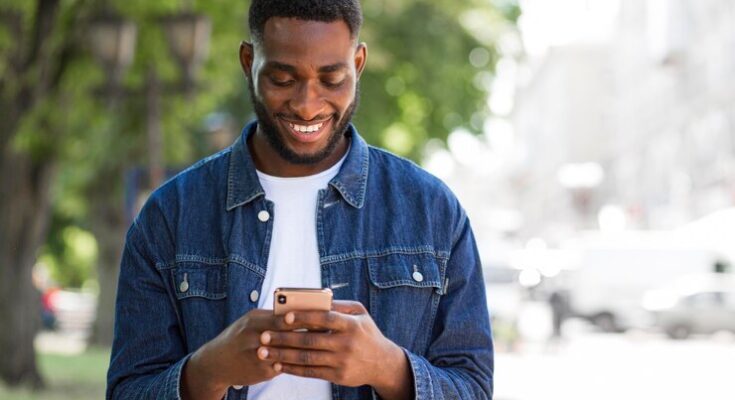How To Delete Authenticator Account: In today’s digital age, securing your online accounts is paramount. Authenticator apps play a crucial role in this security landscape, offering a robust layer of protection through two-factor authentication (2FA).
However, there comes a time when you may need to delete your Authenticator account. Whether it’s due to switching to a new device, streamlining your security practices, or simply moving to a different authentication method, this step-by-step guide will lead you through the process with ease and precision.
Understanding Authenticator Accounts
These accounts serve as an extra layer of security, often referred to as two-factor authentication (2FA), ensuring that the person trying to access an account is indeed its rightful owner.
Purpose and Function of Authenticator Accounts
The primary purpose of authenticator accounts is to enhance security beyond the traditional username and password. They work by generating a temporary, often numerical, code that must be entered in addition to your password. This code changes at regular intervals, making it difficult for unauthorized users to gain access. Authenticator accounts thus act as a dynamic shield, safeguarding your personal and professional data from potential breaches.
Common Types of Authenticator Accounts
- Google Authenticator: A popular choice, Google Authenticator generates time-based codes and operates even in offline mode, ensuring continuous protection.
- Microsoft Authenticator: Similar in function to Google’s, this app provides the added benefit of syncing across devices and offering passwordless sign-in for Microsoft accounts.
Each of these apps has its unique features, but their core functionality remains the same: providing a time-sensitive code to verify your identity.
Reasons for Deleting an Authenticator Account
When it comes to managing online security, an authenticator app is a crucial tool. However, there are several reasons why a user might decide to delete their authenticator account. Understanding these reasons is key to maintaining online safety and personal data security.
1. Switching to a New Device: One of the most common reasons for deleting an authenticator account is the transition to a new device. When users upgrade their phones or switch to a different brand, they often need to transfer their authenticator accounts. In such cases, deleting the account from the old device is a wise step to prevent unauthorized access.
2. No Longer Requiring the Account: Sometimes, users may find themselves not needing their authenticator account anymore. This could be due to a change in their online habits, a reduction in the number of accounts they manage, or a switch to a different form of security measure.
3. Simplifying Security Measures: With the rise of various security measures, some users might opt to streamline their processes. If they find an authenticator app to be redundant or prefer a different method, deleting the account becomes a logical step.
4. Concerns Over Security Breaches: In rare instances, users might lose confidence in their authenticator app due to security concerns, either from the app itself or from associated accounts. Deleting the account can be a proactive measure to safeguard their personal information.
The Importance of Secure Deletion: Regardless of the reason, it’s crucial to delete the authenticator account securely. Proper deletion ensures that personal data is not left vulnerable on an old device or an unused app. Users should follow the recommended steps provided by the authenticator app for secure deletion, ensuring that all associated data is thoroughly removed.
However, while authenticator apps play a vital role in safeguarding online activities, there are valid reasons for users to delete their accounts. Doing so securely is paramount to protect personal information and maintain online safety.
Preparation Before Deleting Your Authenticator Account
Before you proceed with the deletion of your Authenticator account, it’s crucial to ensure that you have a comprehensive backup plan in place. This step is essential to safeguard your access to various accounts linked with your Authenticator. Here’s a step-by-step guide to prepare effectively:
List All Linked Accounts: Start by making a detailed list of all the accounts (email, social media, banking, etc.) that are linked with your Authenticator. This will serve as a checklist to ensure you don’t miss any important accounts.
Backup Authentication Methods: For each account, check if there are alternative authentication methods available, such as email or SMS verification. If so, add or update these alternatives to your account settings.
Generate Backup Codes: Many services offer the option to generate backup codes. These codes can be used to access your account if the authenticator is unavailable. Store these codes in a secure and accessible place.
Document Important Information: If there are any specific settings or configurations you’ve customized in your Authenticator, document them. This can include the time settings or any specific preferences that you might need to replicate in a new authenticator.
Verify Access to Alternate Email or Phone Number: Ensure that the email addresses or phone numbers set up for recovery are active and accessible. This is crucial in case you need to reset your access to these accounts.
Consult Customer Support if Necessary: If you’re unsure about the process for a specific account, don’t hesitate to contact their customer support. They can provide specific guidance and ensure that your transition away from the Authenticator is smooth.
Consider the Timing: Plan the deletion of your Authenticator account at a time when you have uninterrupted access to your accounts and can address any access issues immediately.
By following these steps, you’ll minimize the risk of being locked out of any essential services and maintain seamless access to your accounts. This preparation is key in making the transition away from your Authenticator as smooth as possible.
Step-by-Step Guide to Deleting an Authenticator Account
This guide provides detailed, step-by-step instructions tailored to various authenticator services, ensuring you can navigate this process with ease.
1. General Steps for Deleting an Authenticator Account
Before delving into service-specific instructions, let’s cover some general steps that are commonly applicable across most authenticator services:
Step 1: Access Your Account
- Log in to your authenticator account through the app or website.
- Ensure you have internet connectivity for a smooth process.
Step 2: Navigate to Account Settings
- Once logged in, go to the settings or account management section.
- Look for options related to account security or management.
Step 3: Locate the Delete or Deactivate Option
- Within the settings, find an option to delete or deactivate your account.
- This option is usually labeled as “Delete Account,” “Deactivate,” or “Remove Security.”
Step 4: Confirm the Deletion
- Click on the delete or deactivate option.
- You may be asked to confirm your password or provide a reason for account deletion.
- Confirm the deletion to proceed.
Step 5: Final Steps
- After confirmation, your account will be scheduled for deletion.
- Note that some services may have a grace period during which you can recover your account.
2. Deleting an Account on Specific Authenticator Services
Different authenticator services might have specific steps or additional requirements. Here are guides for some popular services:
a. Google Authenticator
- Open the Google Authenticator app.
- Navigate to the Settings.
- Select the account you wish to delete.
- Choose the “Remove Account” option.
b. Microsoft Authenticator
- Launch the Microsoft Authenticator app.
- Tap on the three dots next to the account you want to delete.
- Select “Remove Account”.
c. Authy
- Open the Authy app.
- Go to the “Accounts” section.
- Swipe left on the account you wish to delete.
- Tap “Delete”.
d. LastPass Authenticator
- Access the LastPass Authenticator app.
- Find the account to be deleted in the list.
- Select the delete or remove option.
Deleting an authenticator account is straightforward but varies slightly between services. Always ensure you have alternative security measures in place before deleting any authenticator account to maintain your digital safety.
Troubleshooting Common Issues
Experiencing difficulties during the authenticator deletion process can be frustrating. To assist you, we’ve compiled some common issues and their solutions, ensuring a smoother experience.
1. “Error Message Appears When Attempting to Delete”
If an error message displays when trying to delete your authenticator, first check your internet connection. A stable connection is crucial. If the problem persists, try clearing your browser’s cache and cookies, or attempt the deletion process in incognito mode.
2. “Authenticator Not Found”
In cases where the system fails to recognize your authenticator, ensure that you’re logged into the correct account. Users often have multiple accounts, so verifying the right one is key. If you’re in the right account and still face issues, reinstalling the authenticator app may resolve the problem.
3. “Cannot Access Mobile Authenticator”
If you’re unable to access your mobile authenticator, perhaps due to a lost or new phone, contact the support team immediately. They can assist with manual removal or provide alternative verification methods.
4. “Delayed Response After Deletion Request”
Sometimes, there may be a delay in the system’s response after requesting deletion. Wait for a few minutes before trying again. If the delay continues, reach out to customer support for further guidance.
5. “Incorrect Verification Code Error”
If you receive an error regarding an incorrect verification code, double-check that you’re entering the code displayed on your authenticator app. Timing is crucial, as these codes often change every few minutes.
By addressing these common issues, you can navigate the authenticator deletion process with ease. Remember, if problems persist, don’t hesitate to contact customer support for personalized assistance.
Post-Deletion Steps: Ensuring Your Account’s Security
After deleting an authenticator account, it’s crucial to immediately update the security settings on any linked accounts. This step is vital to maintain the integrity of your online security. Here’s a guide on how to effectively manage your account security post-deletion:
Update Security Settings: Visit each account that was linked to the authenticator. Change your security settings, primarily the two-factor authentication (2FA) method. This might include selecting a new 2FA method or temporarily disabling 2FA until a new authenticator is set up.
Check Account Recovery Options: Ensure that your account recovery information, like phone numbers and email addresses, is up-to-date. This is your safety net in case you lose access to your account.
Explore Alternative Security Methods: While authenticators are popular, there are other methods to secure your accounts:
- SMS Verification: Though not as secure as an authenticator, it’s a commonly used alternative for 2FA.
- Email Verification: Some services offer email-based 2FA, where a code is sent to your email.
- Backup Codes: Often provided during 2FA setup, these are one-time use codes to access your account if your primary 2FA method fails.
- Biometric Security: If available, use fingerprint or facial recognition for added security.
- Hardware Security Keys: These physical devices provide robust security and are immune to most phishing attacks.
Regularly Review Security Settings: Make it a habit to regularly check and update your security settings. This ensures that your accounts remain secure and you’re aware of any changes in the security features offered by the service.
Stay Informed: Stay updated with the latest in cybersecurity to understand the risks and new methods of securing your accounts.
By following these steps, you can ensure that your accounts remain secure even after the deletion of an authenticator. Remember, staying vigilant and proactive about your digital security is the best defense against online threats.
FAQs on Deleting an Authenticator Account
1. How can I permanently delete my authenticator account?
To delete your authenticator account, first access your account settings. Locate the section labeled “Security” or “Account Management,” and select the option to remove or delete the authenticator. Follow the on-screen instructions to complete the process. Remember, this action is irreversible, so ensure you have alternative security measures in place.
2. What happens to my linked accounts after deleting the authenticator?
Once you delete your authenticator account, it will no longer provide security codes for linked accounts. You should set up a new method of two-factor authentication (2FA) on those accounts immediately to maintain their security.
3. Can I recover my authenticator account after deletion?
No, once an authenticator account is deleted, it cannot be recovered. You will need to set up a new authenticator account and link it to your services again.
4. Is it safe to delete my authenticator account?
Deleting your authenticator account is safe as long as you replace it with another form of 2FA. Without a secondary security measure, your accounts are more vulnerable to unauthorized access.
5. How do I transfer my 2FA codes to a new device before deleting my authenticator account?
Most authenticator apps provide an option to transfer your 2FA codes to a new device. This usually involves scanning a QR code or entering a setup key on the new device. Check your authenticator’s help section for specific instructions.
6. Will deleting my authenticator account affect my account’s backup codes?
Deleting your authenticator does not automatically delete backup codes. However, it’s a good practice to check and update your backup codes regularly, especially after changing your 2FA settings.
Conclusion
In summary, deleting your Authenticator account is a crucial task that requires careful attention. Throughout this guide, we’ve navigated the step-by-step process to ensure that your account is securely and effectively deleted. It’s important to remember that handling this process with care is vital to protect your digital security and personal information.
We strongly encourage you to follow the detailed instructions provided in this guide to safely and successfully delete your Authenticator account. By doing so, you’ll not only safeguard your digital footprint but also gain peace of mind knowing that your sensitive data is no longer associated with the account.
Remember, taking the right steps towards digital security is a proactive measure towards safeguarding your online presence. So, go ahead and confidently use this guide to assist you in the deletion process. Your digital security is worth the effort!