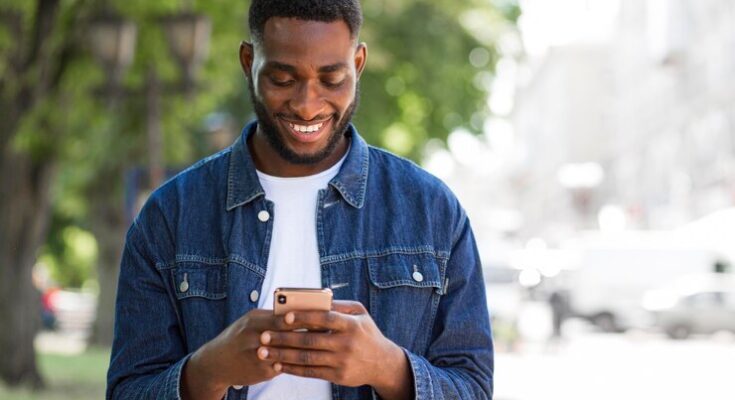How To Delete Canva Account: In today’s digital era, managing online accounts is crucial for maintaining your digital footprint.
Whether it’s for simplifying your online presence or for data privacy concerns, understanding how to effectively manage and delete online accounts is essential.
This comprehensive guide will walk you through the process of deleting your Canva account step by step.
What is a Canva Account
Canva is a popular online platform that revolutionizes the way we approach graphic design. A Canva account opens the door to a vast array of design tools and resources, making it incredibly user-friendly for both beginners and professionals. Whether you’re creating social media graphics, presentations, posters, or any other form of digital content, Canva’s intuitive interface and extensive library of templates, images, and fonts simplify the design process.
Types of Canva Accounts
Canva caters to a wide range of users with its different account types, each designed to meet specific needs and preferences:
Free Account: The Free version of Canva is an excellent starting point for individuals and small teams. It offers access to basic design tools, a wide range of templates, and a substantial library of free photos and graphics. This option is ideal for those who are just starting out or need basic design capabilities.
Pro Account: Canva Pro takes your design experience a notch higher. It’s tailored for professionals and small businesses looking for advanced functionality. Key features include a much larger library of assets, advanced design tools, the ability to create and save brand kits, and more customization options. Pro accounts also offer the convenience of resizing designs for different platforms with just a click.
Enterprise Account: Designed for larger organizations and teams, the Enterprise account provides everything in Pro, along with additional collaboration and control features. It allows multiple team members to collaborate on projects, offers advanced brand and template locking, and provides detailed control over team roles and permissions. It’s the perfect solution for businesses needing to maintain brand consistency across large teams.
Education and Nonprofit Accounts: Canva also offers special account types for educational institutions and nonprofits, providing premium features at discounted rates or for free, to support their unique needs.
Each of these account types is designed to provide a tailored experience, ensuring users have the tools and features they need to bring their creative visions to life. Whether you are a hobbyist, a professional designer, or part of a large team, there’s a Canva account that fits your design needs perfectly.
Reasons to Delete a Canva Account
Deciding to delete a Canva account can stem from various reasons, each unique to the user’s experience and needs. In this section, we’ll explore some of the most common motivations behind such a decision. Additionally, we’ll delve into alternative options for those who might be considering other solutions besides complete account deletion, such as downgrading their account.
Common Reasons for Account Deletion
Changing Needs: Users often find that their graphic design needs have evolved, and Canva no longer meets these requirements.
Cost Concerns: For those using Canva’s premium features, the cost can be a significant factor, leading them to reconsider the value they’re getting.
Privacy Issues: In today’s digital age, concerns about data privacy and online security can prompt users to eliminate unnecessary accounts.
Simplifying Digital Life: With the increasing awareness of digital well-being, some users choose to declutter their online presence, starting with rarely used accounts.
Exploring New Platforms: The allure of new or different features in competing platforms can entice users to move away from Canva.
Alternatives to Deleting Your Canva Account
Before you decide to delete your Canva account, consider these alternatives:
Downgrade to a Free Account: If cost is a concern, switching to Canva’s free version retains your access to basic features without the financial commitment.
Pause Your Account: Some users may not be aware that pausing an account is an option, allowing a break without permanent deletion.
Revisit Privacy Settings: Adjusting your privacy settings might address concerns without needing to delete your account entirely.
Explore Canva’s New Features: If you’re looking for new functionalities, check Canva’s recent updates—what you need might already be there!
However, while deleting a Canva account is a straightforward process, it’s essential to weigh your options. Whether it’s changing needs, cost concerns, privacy issues, the desire for simplicity, or the draw of other platforms, your decision should align with your current personal or professional goals. Remember, alternatives like downgrading or adjusting settings can offer a middle ground that might better suit your needs.
Canva Pre-Deletion Checklist
When considering the deletion of your Canva account, it’s crucial to undertake certain steps to ensure a smooth and regret-free process. This pre-deletion checklist will guide you through the essential actions to take before you say goodbye to your Canva account.
Downloading Your Designs: Before proceeding with account deletion, make sure to download all your designs. This is vital as once the account is deleted, you will lose access to all the creative work you’ve done on Canva. To download, simply go to each design, click on the ‘Share’ button, and choose ‘Download’. Ensure you select the correct format (PNG, JPEG, PDF, etc.) for your needs.
Notifying Team Members: If you are part of a Canva team or have shared designs with others, it’s courteous and professional to inform them about your decision to delete your account. This gives them an opportunity to make copies or adjustments to shared designs before they lose access.
Backup Important Information: Make backups of any important information or designs that you might need in the future. This can be done by downloading the designs to your computer or saving them on a cloud storage service.
Data Retrieval Information: Canva may hold various data about you and your designs. Before deletion, you may want to request a copy of this data for your records. Check Canva’s privacy policy or contact their support team for guidance on how to retrieve your data.
Consider the Alternatives: Before making the final decision, ponder if account deletion is the best step. Canva offers the option to deactivate your account temporarily, which could be a viable alternative if you’re unsure about leaving Canva permanently.
By following this checklist, you can ensure that you’re fully prepared for the account deletion process and have taken all necessary steps to safeguard your designs and information. Remember, once your Canva account is deleted, it’s irreversible, so taking these precautions is crucial for a hassle-free experience.
Step-by-Step Guide: How To Delete Canva Account
Deleting your Canva account is a straightforward process, whether you’re using the web version or the mobile app. This comprehensive guide provides detailed, easy-to-follow steps to help you successfully delete your Canva account from both platforms.
Web Version
Log in to Canva: Open your web browser and go to the Canva website. Log in with your credentials.
Access Account Settings: Click on your profile icon at the top right corner. In the drop-down menu, select “Account settings”.
Request Account Deletion: Scroll down to find the “Account” section. Here, you will see an option for “Close your Canva account”. Click on it.
Confirm Deletion: Canva will ask you to confirm your decision. Read the information carefully, as deleting your account is irreversible. If you’re sure, proceed with the deletion.
Feedback (Optional): Canva may ask for feedback on why you’re leaving. This step is optional but helps them improve their services.
Final Confirmation: Confirm your choice to delete. You’ll receive an email from Canva confirming that your account has been deleted.
Mobile App
Open Canva App: Locate the Canva app on your mobile device and open it.
Go to Your Profile: Tap on the profile icon usually located at the bottom right of the screen.
Select Settings: In your profile, find and select the “Settings” option.
Find Account Deletion Option: Scroll through the settings to find the “Close your Canva account” option.
Confirm Deletion: Similar to the web version, Canva will request confirmation for account deletion. Remember, this action cannot be undone.
Provide Feedback (Optional): You might be prompted to give a reason for leaving. This step is optional.
Finalize the Process: Confirm your decision. You will receive a confirmation email once your account is successfully deleted.
By following these steps, you can easily and securely delete your Canva account from both the web and mobile app.
Understanding the Consequences of Canva Account Deletion
When you delete your Canva account, it’s essential to understand the ramifications of this action. This irreversible process leads to the permanent loss of various assets and access privileges. Here’s what you can expect:
Loss of Designs and Content
Permanent Deletion of Designs: All the designs you’ve created in Canva will be permanently deleted. This includes any saved templates, custom graphics, and unique layouts you’ve developed over time.
Inaccessibility to Shared Projects: If you’ve collaborated on projects, your contributions will no longer be accessible to your team members. This can impact ongoing projects and team collaborations.
Access and Subscription Termination
Loss of Access to Account: Post-deletion, you will lose all access to your Canva account, including any premium features or subscriptions you may have.
Termination of Subscriptions and Services: Any active subscriptions or paid services linked to your account will be terminated, and you may not be eligible for a refund.
Account Recovery Options
Limited Window for Recovery: Canva may offer a limited period post-deletion during which you can recover your account. It’s crucial to contact Canva support immediately if you change your mind.
No Recovery Post Grace Period: Once the grace period expires, account recovery is not possible, and all data is lost permanently.
Deleting your Canva account is a significant decision with lasting effects. It’s advisable to backup any important designs and consider the implications carefully before proceeding.
Alternatives to Canva Account Deletion
These options offer flexibility and can cater to different needs, without permanently losing your account and its contents. Understanding these alternatives can help you make a more informed decision.
Account Deactivation: This option is ideal if you want a break from Canva but aren’t ready to permanently delete your account. Deactivating your account makes it invisible to others and stops all activities, but retains your data. Should you choose to return, you can reactivate your account with ease, regaining access to your previous designs and settings.
Subscription Cancellation: If your concern is about ongoing payments or advanced features that you no longer use, consider canceling your Canva subscription. This action downgrades your account to the free version, reducing costs while maintaining access to your account and basic features. It’s a practical choice if you want to continue using Canva occasionally without the commitment of a subscription.
Comparing Alternatives to Complete Account Deletion
Understanding how these alternatives differ from complete account deletion is crucial:
- Preservation of Data: Both deactivation and subscription cancellation preserve your account data, unlike account deletion, which results in permanent loss of all your designs and information.
- Reversibility: Deactivation and subscription cancellation are reversible actions. You can reactivate your account or resubscribe at any time to regain full functionality. Account deletion, however, is irreversible.
- Continued Access: With subscription cancellation, you still have access to Canva’s free version, allowing you to keep creating basic designs. This is not possible once your account is deleted.
By considering these alternatives, you can maintain some level of engagement with Canva, tailored to your current needs, without the finality of account deletion.
FAQs About Deleting Canva Account
1. How do I permanently delete my Canva account?
To permanently delete your Canva account, first log in to your account. Navigate to the ‘Account Settings’ section, and look for the option labeled ‘Delete Account’. Follow the prompts to confirm the deletion. Remember, this action is irreversible, and all your designs and data will be permanently removed.
2. What happens to my designs after I delete my Canva account?
Once you delete your Canva account, all the designs and content saved under your account will be irretrievably lost. Ensure you have backups of any essential designs before proceeding with account deletion.
3. Can I reactivate my Canva account after deleting it?
No, once your Canva account is deleted, it cannot be reactivated. You would need to create a new account if you wish to use Canva again.
4. Will deleting my Canva account cancel any active subscriptions?
Yes, deleting your account will also cancel any active Canva Pro subscriptions. However, it’s advisable to cancel your subscription first through your account settings to ensure no further billing.
5. How long does it take for my account to be fully deleted?
The deletion process may take a few days to fully complete. During this time, your account will be inaccessible.
6. Is my personal information safe during the deletion process?
Canva takes your privacy seriously. Your personal information is securely handled during the account deletion process, in compliance with privacy laws and regulations.
7. Can I delete my account if I have a team membership?
If you are the team owner, you need to transfer ownership or delete the team before deleting your account. If you’re a team member, you can leave the team and then proceed to delete your account.
Conclusion
Consider alternative options, such as deactivating your account temporarily or exploring other features that Canva offers which might better suit your current needs. Sometimes, a break or a change in how you use the platform can offer a fresh perspective without the permanence of deletion.
If, after thorough consideration, you decide that deleting your Canva account is the right choice for you, proceed with the steps outlined earlier with confidence, knowing you have made a well-informed decision.
In summary, the choice to delete your Canva account is personal and should be made with a complete understanding of the implications. We encourage you to weigh your options, consider the finality of this action, and choose a path that best aligns with your digital and creative needs. Remember, technology is a tool meant to adapt to your evolving requirements, and your decision should mirror your current and future aspirations in the digital space.