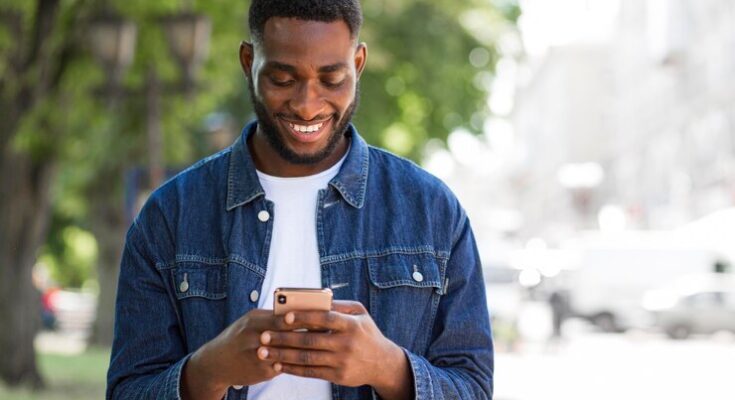How To Delete Discord Account: Discord has become an essential platform for online communication, especially among gamers and tech enthusiasts. However, there may come a time when you need to delete your Discord account.
Whether it’s for digital detox, privacy concerns, or simply moving on to different communication tools, deleting your Discord account is a straightforward process.
This comprehensive guide will walk you through each step to ensure a smooth and secure account deletion.
Preparation Before Deleting Your Discord Account
Before you make the final decision to delete your Discord account, it’s crucial to take some preparatory steps to ensure a smooth transition. This guide outlines the essential actions you should take for a hassle-free account deletion.
Backing Up Important Data and Conversations
Your Discord account likely contains valuable conversations and data you may want to preserve. Here’s how to back up effectively:
Save Personal Conversations: Use Discord’s direct message feature to save important personal conversations. You can take screenshots or use third-party tools for a more comprehensive backup.
Export Server Data: If you’re an active member or admin of a server, consider exporting any crucial information, such as text channels or important messages.
Notifying Friends and Communities About Your Decision
Communication is key. Here’s how to notify others:
Inform Your Friends: Send a personal message to close friends on Discord, letting them know about your decision and how to keep in touch outside of Discord.
Announce in Communities: If you’re active in any community, make a brief announcement in the relevant channels to inform others of your departure.
Considerations for Accounts with Server Ownership or Important Roles
If you hold significant positions in any Discord server, consider the following:
Transfer Server Ownership: If you own a server, transfer the ownership to a trusted member to ensure the server’s continuity.
Delegate Roles and Responsibilities: For those with key roles, ensure you delegate your responsibilities and roles to other capable members to avoid disruption in server management.
Taking these steps will ensure that your transition away from Discord is smooth for both you and your digital community. Remember, preparation is key in maintaining your digital legacy and ensuring a seamless transition for your online communities.
Step-by-Step Guide to Deleting Your Discord Account
Deleting your Discord account is a straightforward process, whether you’re using the web version or the app. Follow these simple steps to remove your account quickly and efficiently.
For Web Users:
Open Discord in Your Browser: Access Discord by navigating to discord.com in your preferred web browser.
Log In to Your Account: Click on the login button and enter your Discord credentials.
Access User Settings: Once logged in, click on the gear icon near the bottom left corner of your screen to open ‘User Settings’.
Select ‘Edit Account’: In the ‘User Settings’ menu, find and select the ‘Edit Account’ option.
Request Account Deletion: Scroll down to find the ‘Delete Account’ button. Click on it.
Confirm Your Password & Delete: Enter your password to confirm the deletion. Click ‘Delete Account’ to proceed.
Account Deletion Confirmed: You will receive a confirmation message. Your account is now set for deletion.
For App Users:
Open the Discord App: Locate and open your Discord app on your device.
Log In if Necessary: If you’re not already logged in, enter your credentials to access your account.
Tap on Your Profile Icon: On the bottom right of the screen, tap your profile icon to access ‘User Settings’.
Navigate to ‘Account Settings’: Within ‘User Settings’, find and select ‘Account’.
Choose to Delete Account: Scroll down to find the ‘Delete Account’ option and tap on it.
Verify & Confirm Deletion: Enter your password to verify your identity, then tap ‘Delete Account’ to confirm.
Account Deletion Process Begins: A confirmation message will appear, indicating the start of the account deletion process.
Important Notes:
- Account Recovery: Remember, once you initiate the account deletion process, it cannot be reversed. Ensure you’ve backed up any important data.
- Data Deletion: Deleting your account will remove all your messages and data from Discord.
- Timeframe for Deletion: Your account will not be deleted immediately. There’s a 14-day grace period during which you can cancel the deletion.
By following these steps, you can efficiently and securely delete your Discord account from either the web or the app.
What Happens After Deleting Your Discord Account?
Explanation of the Account Deletion Process
Understanding the Process: Deleting your Discord account is a significant step. Once you decide to delete your account, Discord initiates a countdown. During this period, your account is in a deactivated state, but not yet permanently removed. This is designed to give you a window of time to reconsider your decision or to retrieve any valuable information or messages you might have forgotten to save.
Immediate Effects: As soon as you opt for deletion, your profile becomes invisible to other users. Your messages and data remain on the server, but your username will appear as ‘Deleted User’ in your past interactions. This is to maintain the flow of past conversations but without your personal identifiers.
How to Recover the Account Within the Grace Period, If Needed
The Grace Period: Discord provides a grace period, typically 14 days, during which you can reactivate your account. This is a safety net for those who change their mind or accidentally initiate the deletion process.
Reactivation Steps: To recover your account during this period, simply log in to Discord with your credentials. You’ll receive a prompt asking if you want to restore your account. Confirming this will cancel the deletion process, and your account will be restored to its previous state, with all your data, messages, and connections intact.
Post-Grace Period: It’s crucial to note that once the grace period has expired, account recovery is not possible. Your data is permanently deleted from Discord servers, and you would need to create a new account to use Discord again.
This concise guide aims to provide clarity on what happens after you delete your Discord account, and how you can recover it within the grace period if you change your mind. Remember, digital decisions are significant, and understanding the consequences of account deletion is essential for a hassle-free online experience.
Alternatives to Deleting Your Discord Account
If you’re considering stepping away from Discord but aren’t ready for a permanent goodbye, there are some practical alternatives to account deletion. These methods can provide a break or a less overwhelming experience without losing your account entirely.
Temporarily Disabling Your Discord Account
Pause Instead of Erase: Disabling your Discord account is like hitting the pause button. It’s a temporary solution that keeps your account intact, but makes you invisible on the platform. You won’t receive messages or notifications, and your name won’t appear in the user lists. This option is perfect if you need a break but might want to return later. Reactivating your account is simple – just log in whenever you’re ready to rejoin the Discord world.
Adjusting Privacy and Notification Settings
Customize Your Experience: If you find Discord too intrusive or overwhelming, adjusting your privacy and notification settings can be a game-changer. Here’s how you can tailor your Discord experience:
- Privacy Settings: You can control who adds you as a friend, who can join your server, and who can send you direct messages. This level of control can significantly reduce unwanted interactions.
- Notification Settings: Discord allows you to customize notifications for each server and channel. You can mute channels or entire servers, so you’re only alerted about the conversations you care about. This customization can make Discord less distracting and more enjoyable.
By considering these alternatives, you can maintain your presence on Discord while creating a more manageable and enjoyable experience. Remember, it’s about finding the balance that works best for you!
Frequently Asked Questions (FAQs) About Deleting a Discord Account
1. How do I permanently delete my Discord account?
To permanently delete your Discord account, first log in to your account. Navigate to ‘User Settings’ and select ‘My Account’. Scroll down to find the ‘Delete Account’ button. Remember, this action is irreversible, so be certain before proceeding.
2. Can I temporarily deactivate my Discord account instead of deleting it?
Yes, Discord allows you to deactivate your account temporarily. This option is available in the same section as the delete option. Deactivating your account will make it inactive without permanently erasing your data.
3. What happens to my messages and data after I delete my Discord account?
Once you delete your Discord account, your messages remain on the servers but are anonymized. Your personal data and account information will be permanently removed.
4. How long does it take to permanently delete my Discord account?
After initiating the deletion process, Discord holds your account for 14 days. During this period, you can reactivate your account if you change your mind. After 14 days, your account will be permanently deleted.
5. Can I delete my account from the Discord mobile app?
Yes, you can delete your Discord account from the mobile app. The process is similar to the desktop version – access ‘User Settings’, find ‘My Account’, and select the ‘Delete Account’ option.
6. Will my friends know if I delete my Discord account?
Your friends might not receive a direct notification, but they will see that your account appears as ‘Deleted User’ in their friends list and in past messages.
7. Is it possible to recover my Discord account after deletion?
You have a 14-day grace period after requesting account deletion. During this time, you can log in and choose to reactivate your account. After 14 days, recovery is not possible as the account and its data are permanently erased.
Conclusion
Deleting your Discord account, as we’ve discussed, is more than just a technical step. It’s about taking charge of your digital presence, ensuring your online safety, and maintaining a healthy digital environment for yourself and others. Whether it’s to declutter your digital life, safeguard your privacy, or simply step away from the platform, the decision to delete your account should be made thoughtfully.
Remember, a well-managed digital presence reflects positively on your overall online reputation. Deleting your Discord account, when done for the right reasons, is a responsible step towards maintaining that presence.
We hope this guide has been helpful in assisting you with the process and encourages you to make informed decisions about your digital life. Stay safe, and remember, your online presence is in your hands!