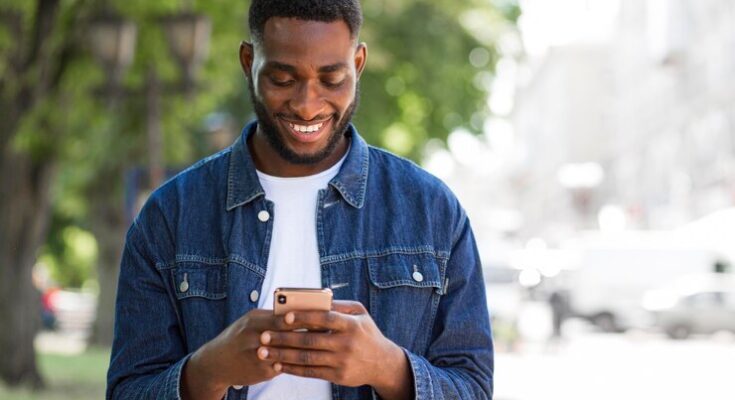How To Delete Microsoft Account: In today’s digital era, managing online accounts is crucial for maintaining privacy and security. One such common account is the Microsoft Account, used for accessing a range of services from Windows to Office 365.
However, there may come a time when you need to delete your Microsoft Account. Whether it’s due to privacy concerns, a switch to different services, or simply a desire to declutter your digital life, deleting your Microsoft Account is a significant step.
This comprehensive guide will walk you through the process step by step.
Preparation for Microsoft Account Deletion: A Step-by-Step Guide
Before proceeding with the deletion of your Microsoft account, it’s crucial to take some preparatory steps to ensure that you don’t lose important information or disrupt your daily activities. Here’s a simple guide to help you through the process.
Back-Up Your Data: Start by securing your emails, contacts, and files stored in OneDrive. It’s essential to check each folder and back up any important documents or information to another storage service or an external hard drive.
Cancel Active Subscriptions: Review any subscriptions that are linked to your Microsoft account. This could include services like Microsoft 365, Xbox Live, or Skype credits. Make sure to cancel these subscriptions to avoid continued billing after the account is deleted.
Check Software and Services: Ensure that no essential software or services are tied to your Microsoft account. This includes checking the licenses for products like Windows or Office, and any other services that you might be using for work or personal purposes.
By carefully following these steps, you can smoothly transition away from your Microsoft account without losing access to important data and services.
Step-by-Step Guide to Deleting Your Microsoft Account
Deleting your Microsoft account is a significant action that requires careful steps to ensure that you understand the implications and complete the process successfully. This guide provides a clear, step-by-step approach to help you navigate through the process with ease.
Step 1: Sign in to Your Microsoft Account
Begin by accessing the Microsoft account sign-in page. Enter your credentials to log in. It’s crucial to ensure you’re signing into the account you wish to delete.
Step 2: Navigate to the Account Closure Page
Once logged in, go to the account closure page. This can be found in the account settings under the section related to account management or closure. The direct path may vary, so look for options like ‘Close account’ or ‘Manage account’.
Step 3: Review the Account Closure Checklist
Microsoft provides a checklist to review before you proceed with closing your account. This includes understanding what data you’ll lose access to, such as emails, files stored in OneDrive, and purchased items on Microsoft services. Take your time to read through and understand these points.
Step 4: Choose a Reason for Account Closure
Microsoft will ask you to select a reason for closing your account. This step is more for Microsoft’s data collection and understanding user feedback. Choose the option that best aligns with your reason.
Step 5: Final Confirmation and Steps to Permanently Delete the Account
After reviewing all the information and selecting your reason, you will be asked to confirm the closure. Be aware that there is usually a waiting period before the account is permanently deleted, during which you can still cancel the closure process. Once you confirm, follow any additional steps provided to complete the process.
After Deleting Your Microsoft Account
Understanding the Post-Deletion Process
Once you’ve made the decision to delete your Microsoft account, it’s important to understand what happens next. The process is not immediate. Microsoft implements a waiting period, typically known as a “grace period,” during which your account is essentially in a dormant state. During this time, your account information, including emails, contacts, files, and personal settings, remains stored but inaccessible to you.
Reactivating Your Account During the Grace Period
Timely Action is Key: The grace period offers you a last chance to reconsider your decision. It’s crucial to know the exact duration of this period, which can vary based on Microsoft’s current policy.
Steps to Reactivate: If you decide to reactivate your account within this period, the process is straightforward. Simply log in to your Microsoft account using your previous credentials. You’ll likely encounter prompts confirming your desire to reactivate.
Restoration of Services: Upon reactivation, all services linked to your Microsoft account, such as Outlook, OneDrive, and Xbox Live, will be restored to their former state.
Common FAQs Related to Deleting a Microsoft Account
What happens to my data when I delete my Microsoft account?
Deleting your Microsoft account leads to the loss of all data associated with it, including emails, contacts, files in OneDrive, and purchased items on Microsoft services. Ensure you backup any important information before proceeding.
How long does Microsoft take to permanently delete my account?
Microsoft typically holds your account for a 60-day grace period post-deletion request. During this time, you can still recover your account. After this period, the account is permanently deleted.
Can I delete my Microsoft account if I’ve forgotten the password?
Yes, but you’ll need to reset your password first. Microsoft provides a password recovery process that you can initiate from the sign-in page.
Will deleting my Microsoft account cancel my subscriptions?
Yes, it will cancel any active subscriptions, but it’s advisable to manually cancel these subscriptions beforehand to avoid any unexpected charges.
Is it possible to delete a Microsoft account without deleting my Skype or Xbox accounts?
No, deleting your Microsoft account will also delete your Skype and Xbox profiles, as they are linked to your Microsoft account.
How do I ensure all my personal data is deleted from Microsoft servers?
After account deletion, Microsoft may still retain some data for legal and business purposes. However, you can request the removal of personal data through their privacy dashboard.
Can I reuse my email address from the deleted Microsoft account?
Typically, Microsoft doesn’t allow the reuse of email addresses from deleted accounts for security reasons.
What should I do before deleting my Microsoft account?
Backup important data, inform your contacts, cancel subscriptions, and ensure you have no pending transactions or services linked to the account.
Conclusion
In this comprehensive guide, we’ve journeyed through the critical considerations and steps involved in deleting a Microsoft account. Let’s briefly recap the essential points to ensure you’re fully informed before making this significant decision.
The decision to delete a Microsoft account shouldn’t be taken lightly. It’s more than just removing an email address; it’s about understanding and preparing for the loss of access to a suite of services and data.
We hope this guide has provided you with the necessary information and guidance to make an informed decision. Remember, it’s always better to review and consider all aspects thoroughly before proceeding with such a definitive action.